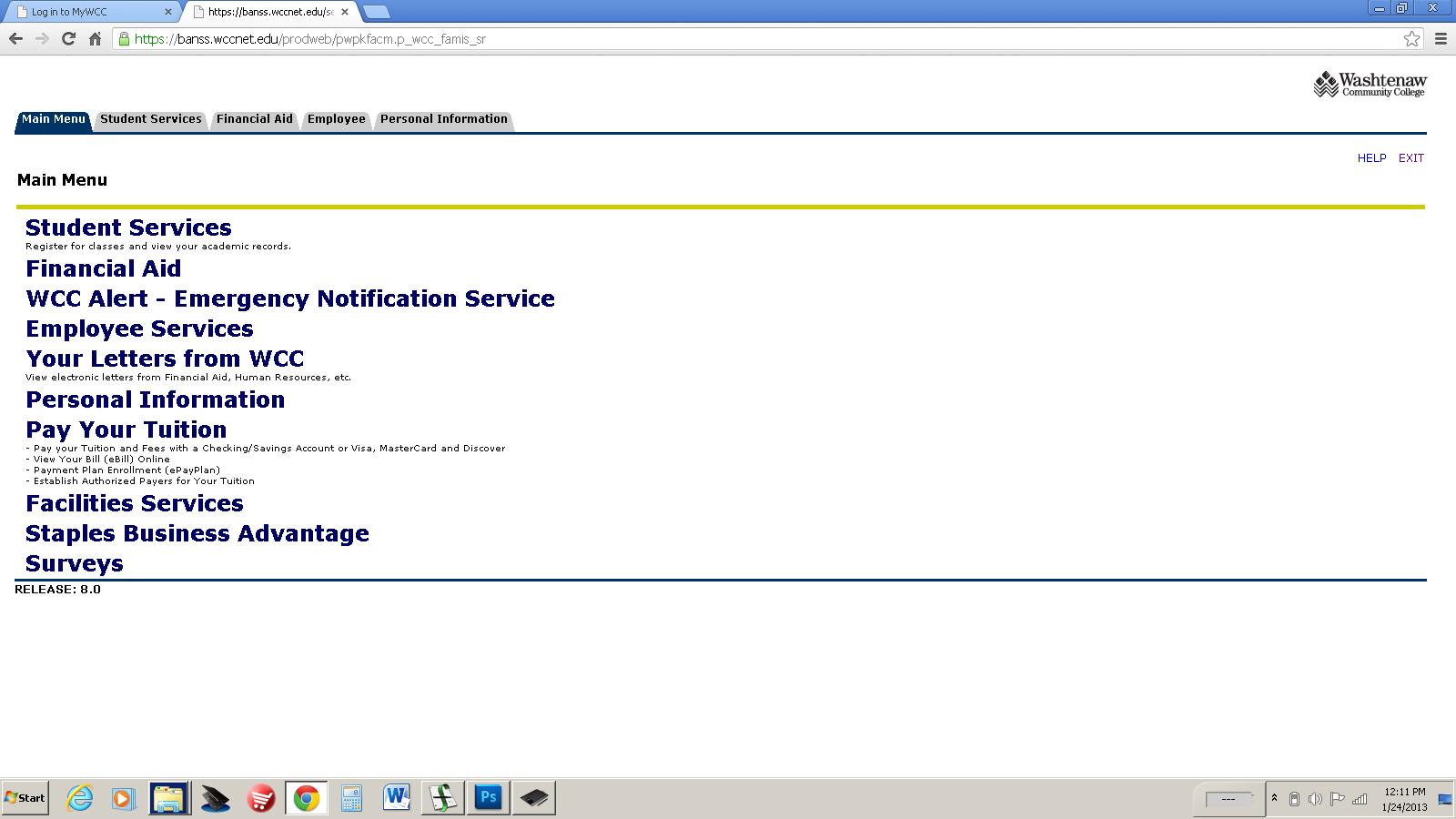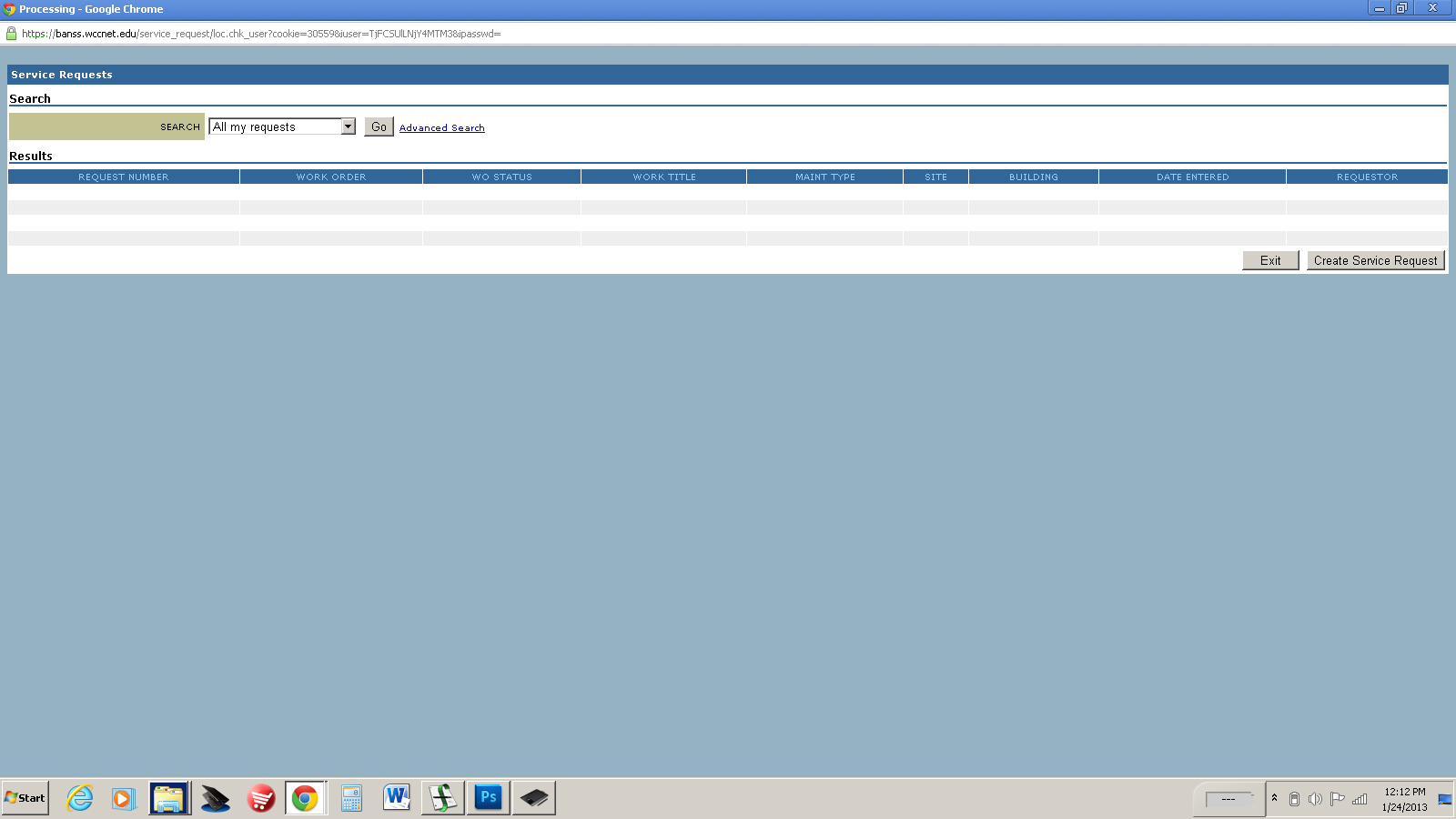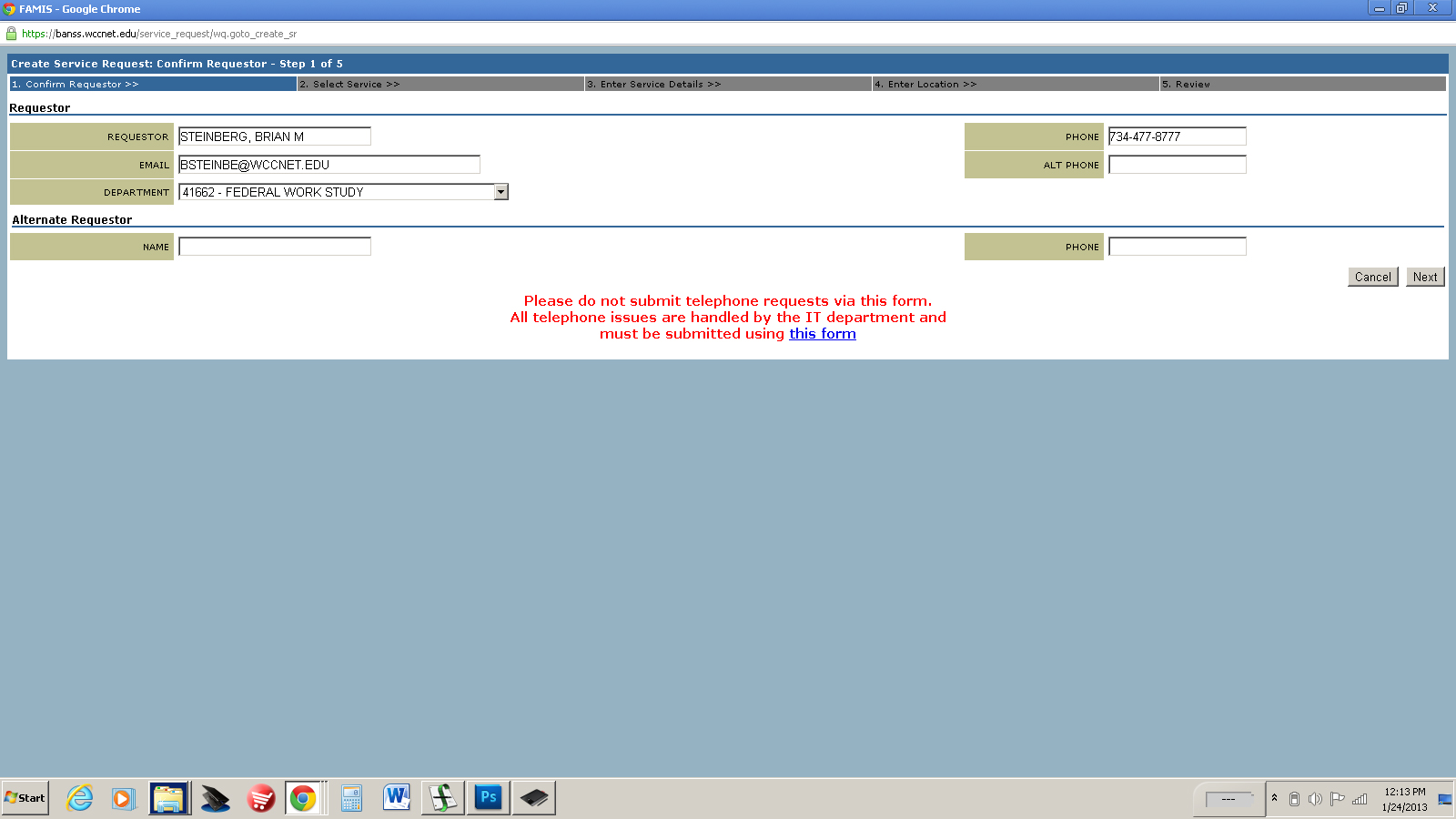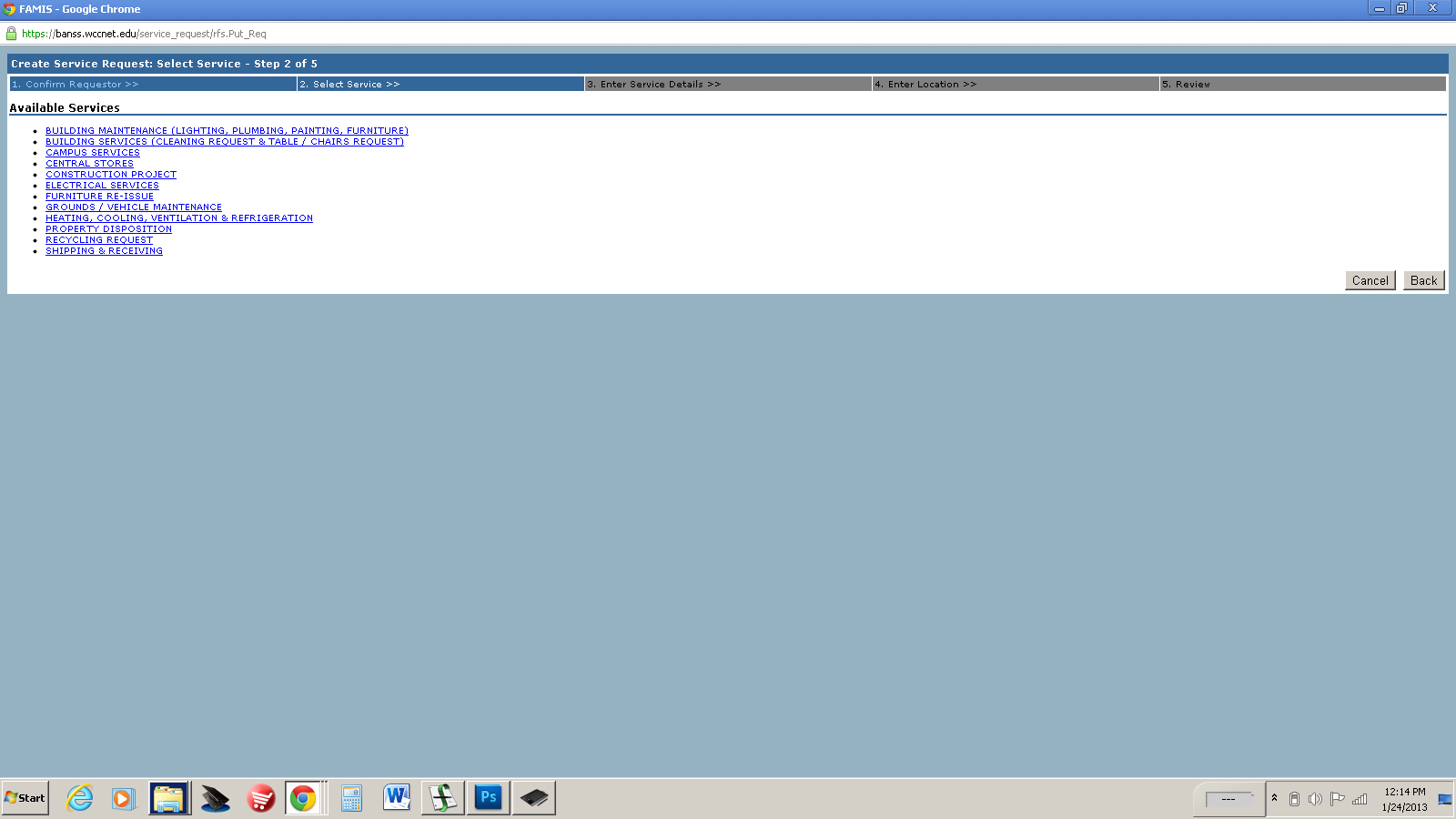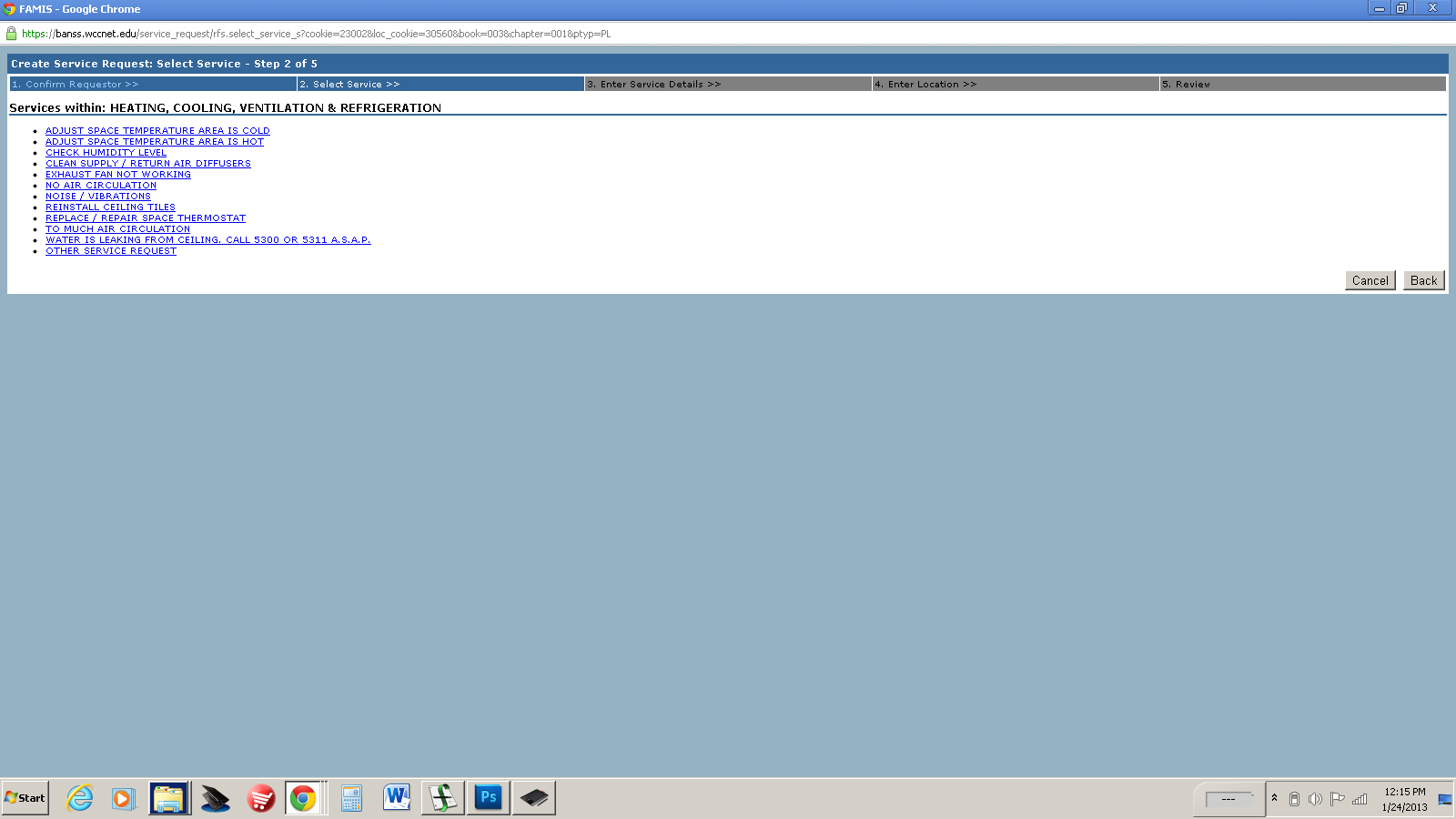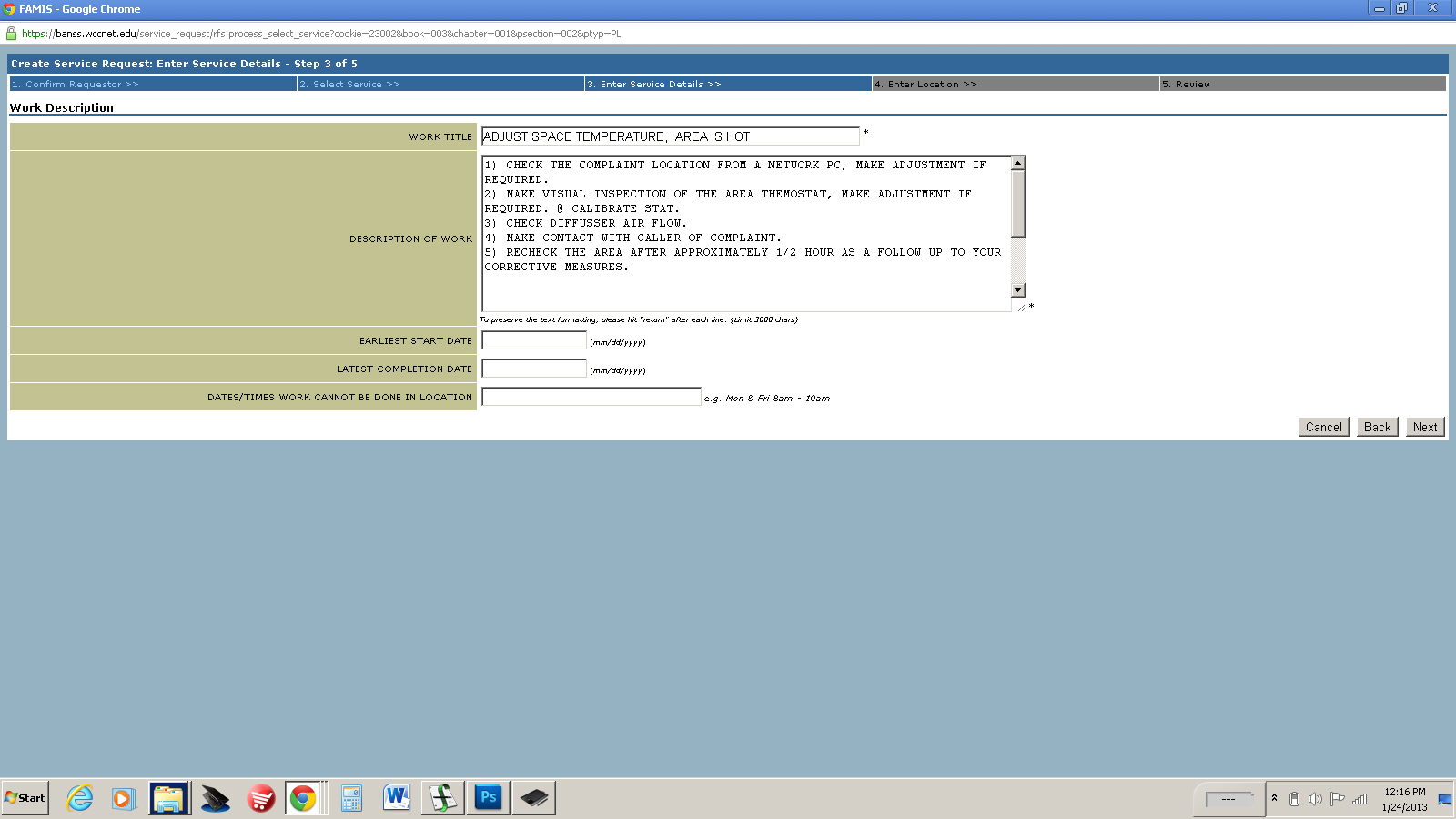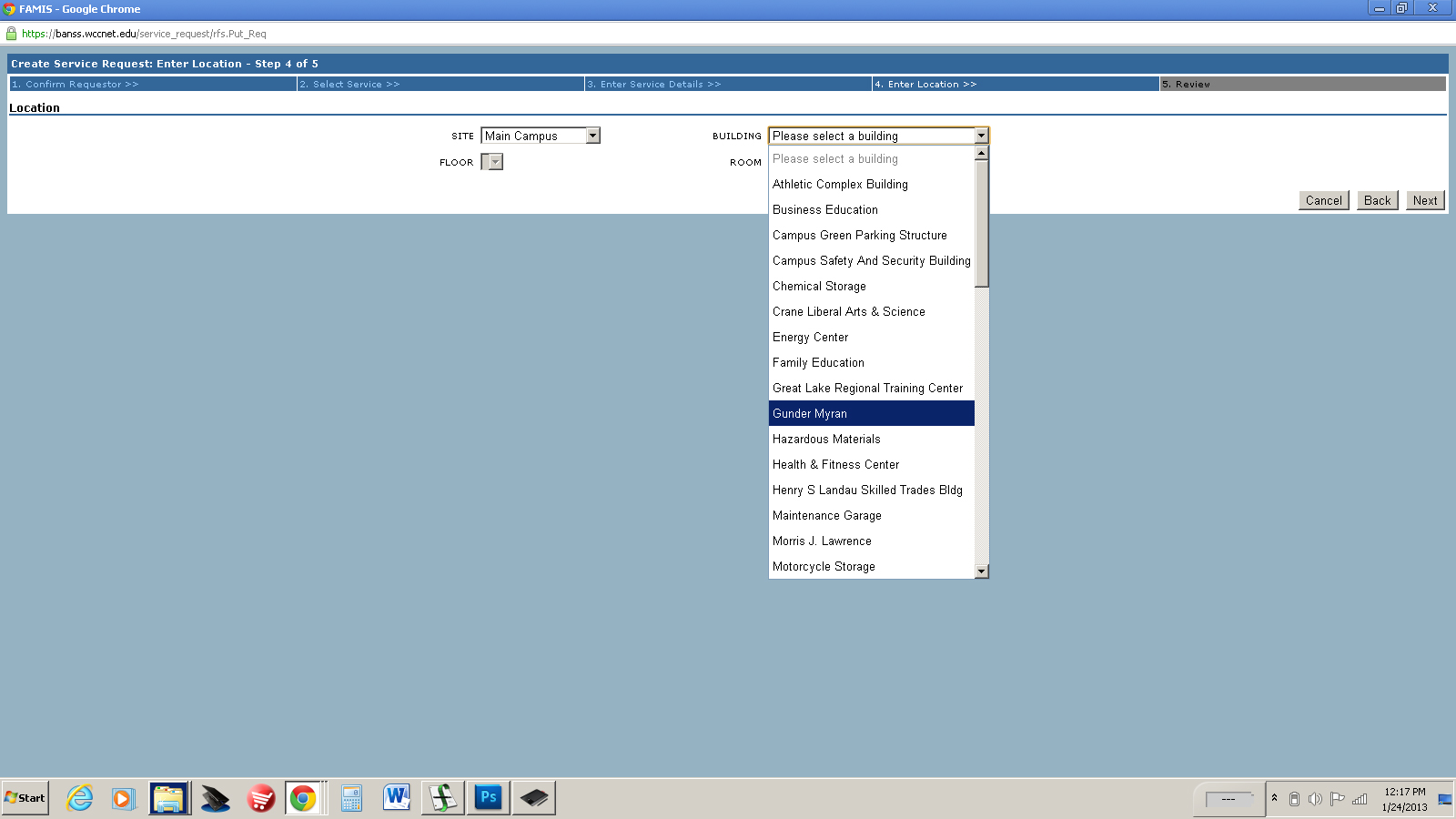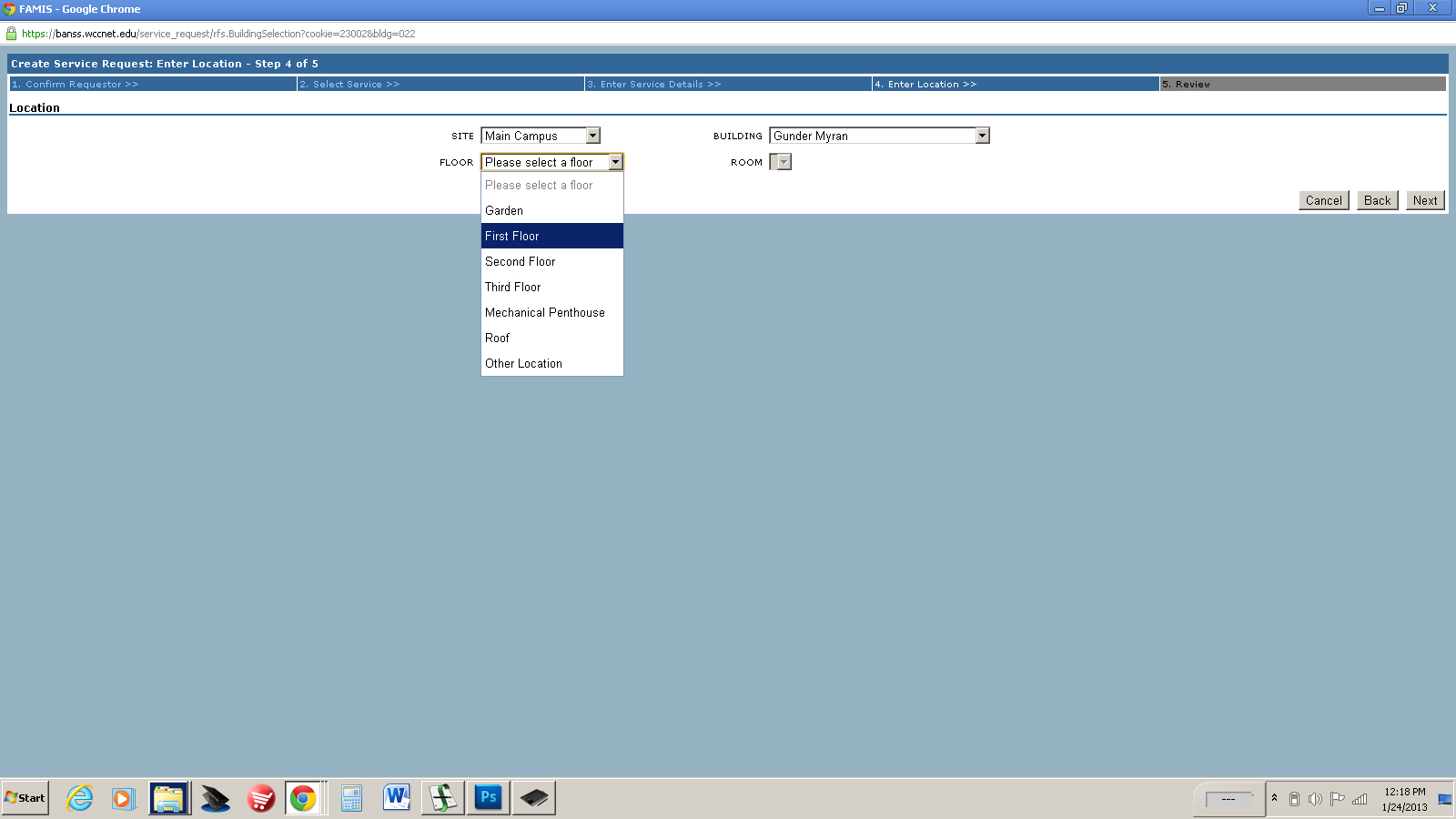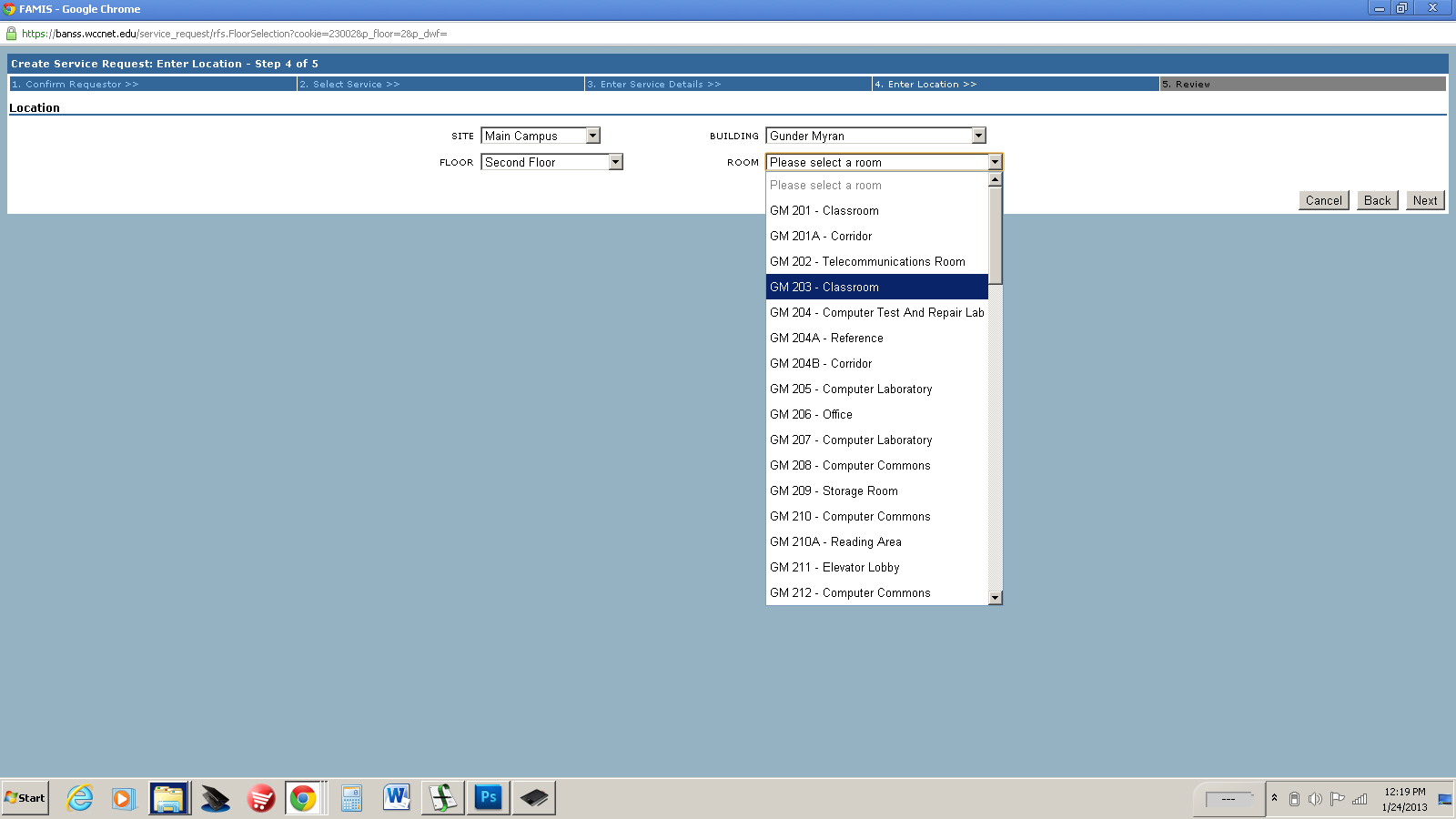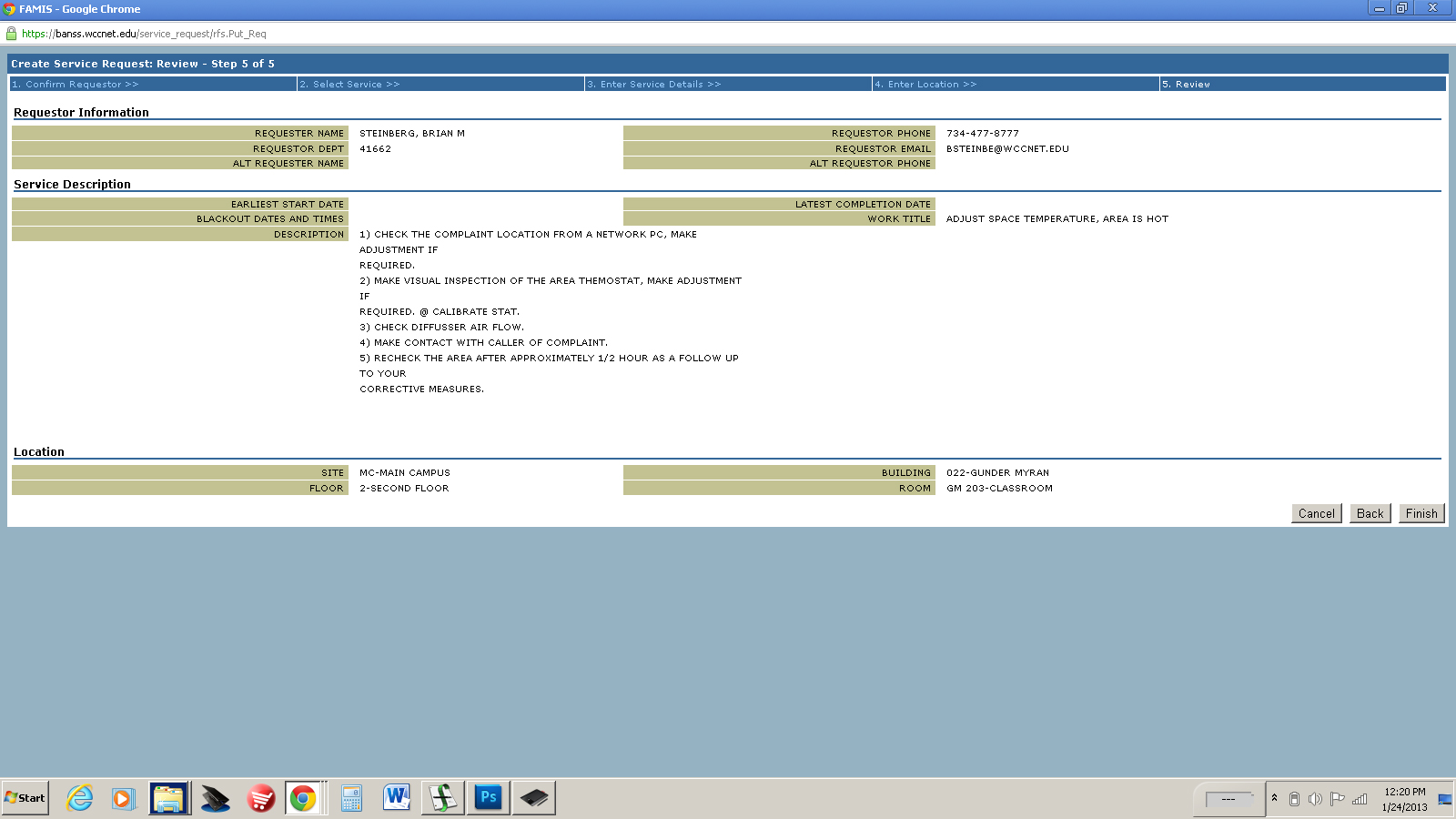"We use it to track spaces, equipment, employees’ time records, and most importantly to you, our customer, the service request that you submit to have your needs taken care of."
FAMIS® is the CMMS (Computerized Maintenance Management Software) that the facilities management division uses to record and track all the activities that occur daily on our campus.
Outlined below is the step-by-step process for inserting a service request. This is the process to use for non-urgent service request.
If you have an urgent or emergency need, please call the work control desk at 734-477-8777 (ext. 8777) between the hours of 8:00 a.m. to 4:30 p.m. Monday-Friday.
Making a Non-Urgent Service Request Using FAMIS
Step 1: Log in to your MyWCC account. In the Main Menu, click on Facilities Services.
Step 2: Click the Create Service Request button.
Step 3: You will see your information auto-populated. If there is an additional requester,
you can put that information in the Alternate Requester field. Click the Next button.
Step 4: Select a Facilities Department. Click the Next button.
Step 5: Select from the Service Request listing and click on the link. If your request
is not on the listing, click the Other Service Request link.
Step 6: You will see the Description of Work field auto-populated if you have clicked on
one of the Service Request listing on the previous page. You can type additional
specific information in the Description of Work field. If you click the Other Service
Request link on the previous page, you will need to type in the details about your
specific request. When you are finished, hit the Next button.
Step 7: Provide the location for your services request. Use the Site, Building, Floor
and Room pull down menus. Then hit the Next button.
Step 8: Review your Service Request. Hit the back button to make changes if necessary.
Hit the Finished button to submit your request.