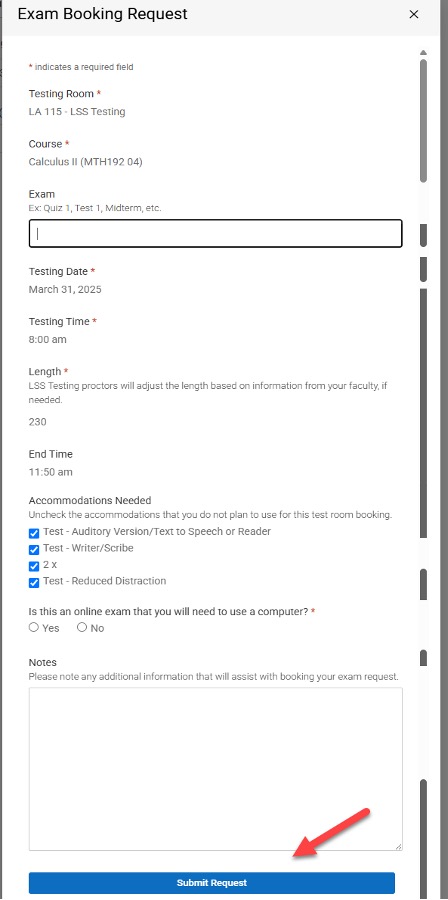Note: If you are a continuing student who has received accommodations from LSS, you will not be required to make an appointment or submit documentation.
LSS Student Registration Requests for first time users are processed if you are currently registered. If requesting for a future semester, you will need to wait until you are registered for that semester before submitting the LSS Student Registration Request.
Initial appointments to discuss accommodations will be set by LSS staff once your request has been reviewed.
If you have general questions, please call (734) 973-3342 or email learningsupport@wccnet.edu.
Returning Users
Instructions
How to Submit the LSS Student Registration Request
1. Complete and submit the LSS Student Registration Form as an initial request for accommodations.
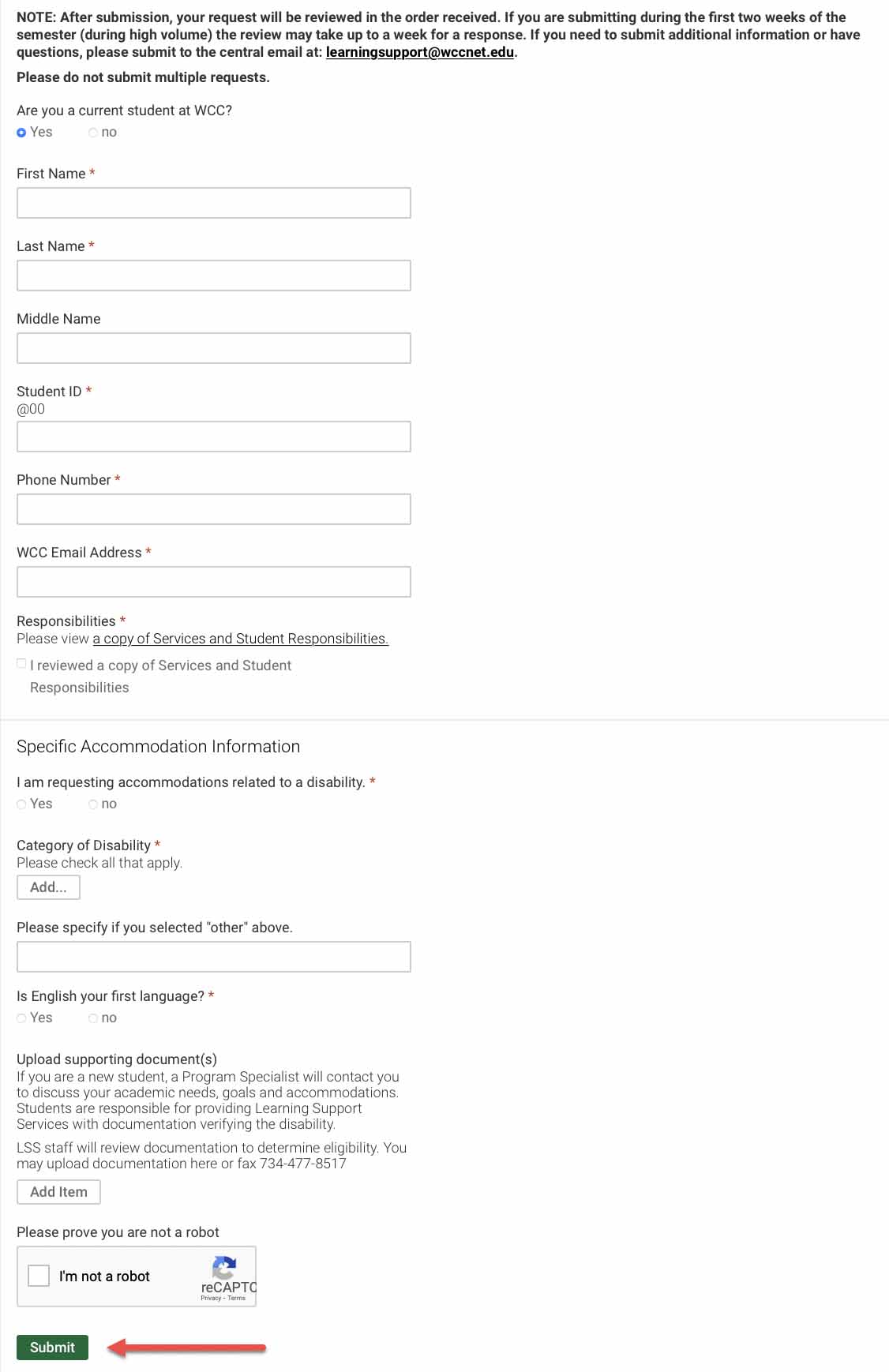
2. If documentation is available, the preferred way to submit documentation is to upload it to the LSS Student Registration Form before submitting using the "Add Item" button.
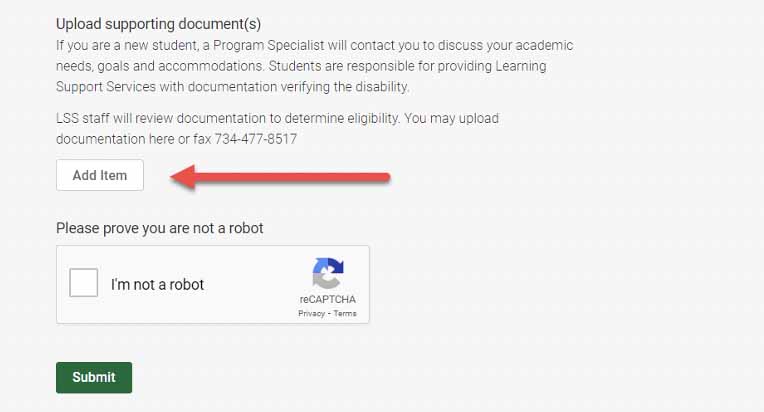
3. Add Document Title: “Student Submission”– upload the file, add a description, complete the Captcha and Submit.
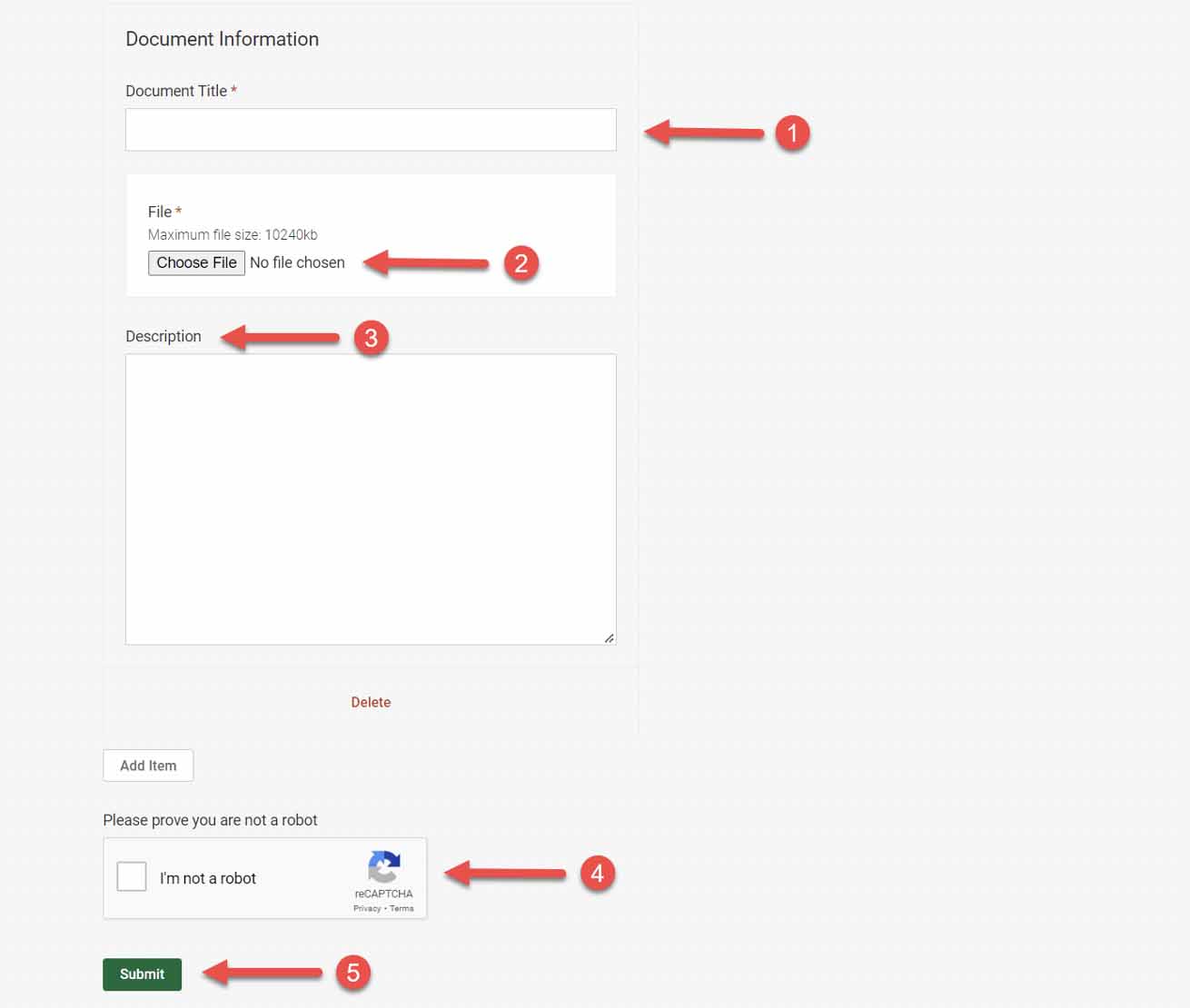
Upload Documentation (alternate method)
1. If documentation is unavailable to upload when submitting the LSS Registration Form or is additional, login to Accommodate and select "Student".
Login to Accommodate and select “Student”.
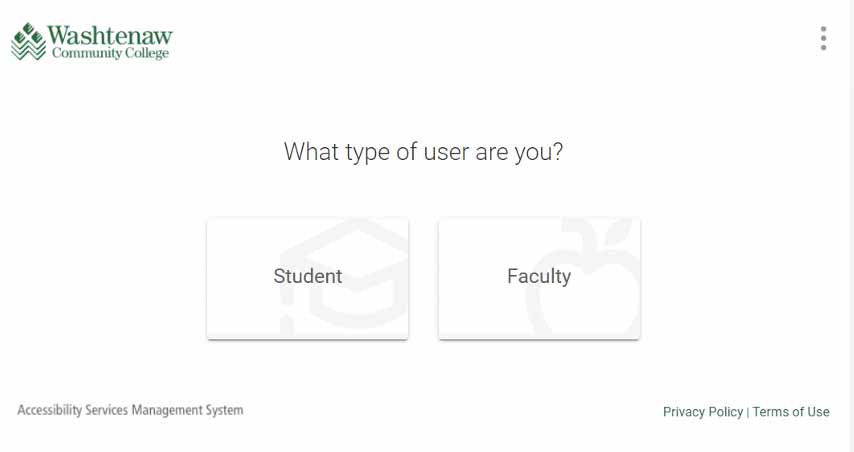
2. After you log in you will arrive in the “Home” section. To upload documentation click “Accommodation” then “Documents” then “Add New Accessibility Document”.
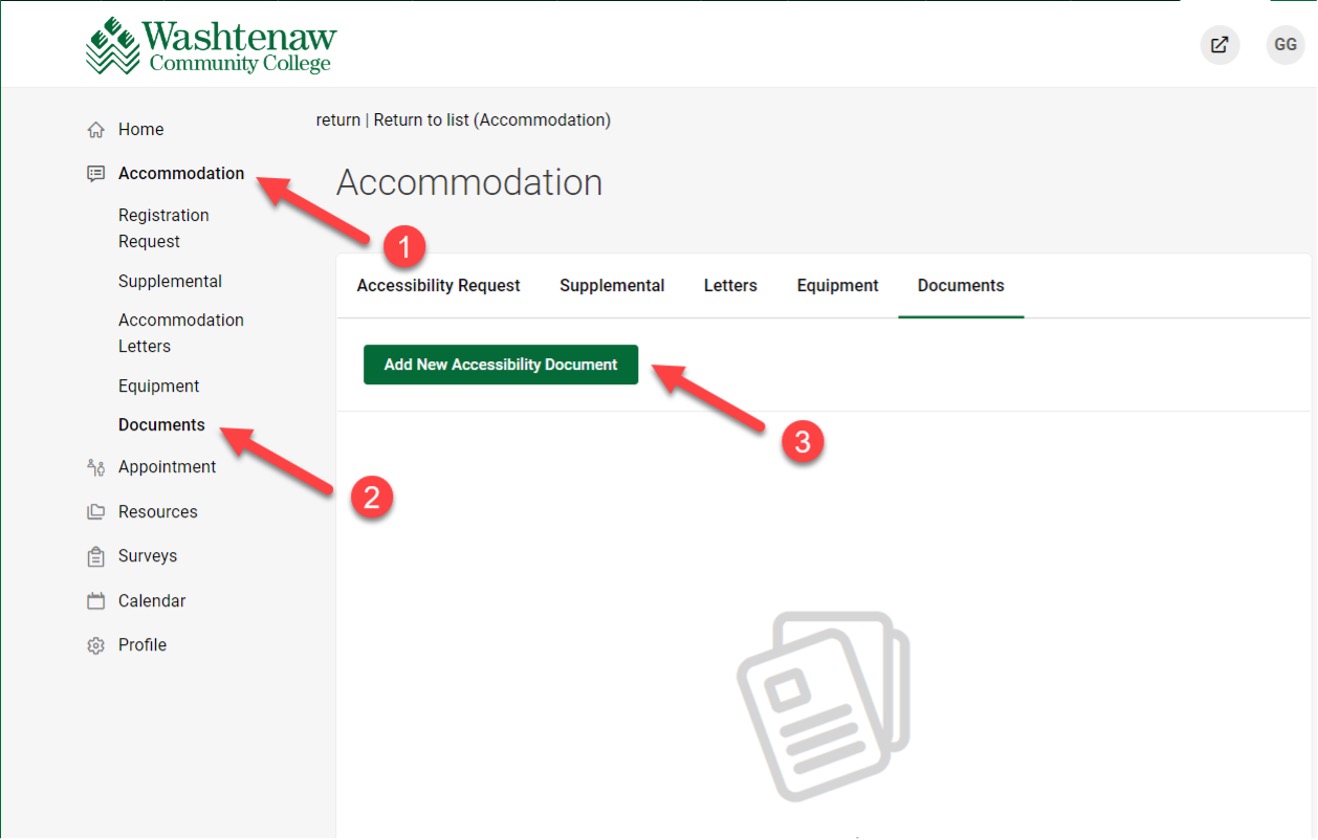
Schedule Appointments
1. Once the LSS Registration Form is submitted, you will receive a Meeting Request email. All first-time Accommodate users must request a meeting with a Program Specialist. Login to your Accommodate Student Portal as a Return User. Select "Appointment" then "Request New Appointment".
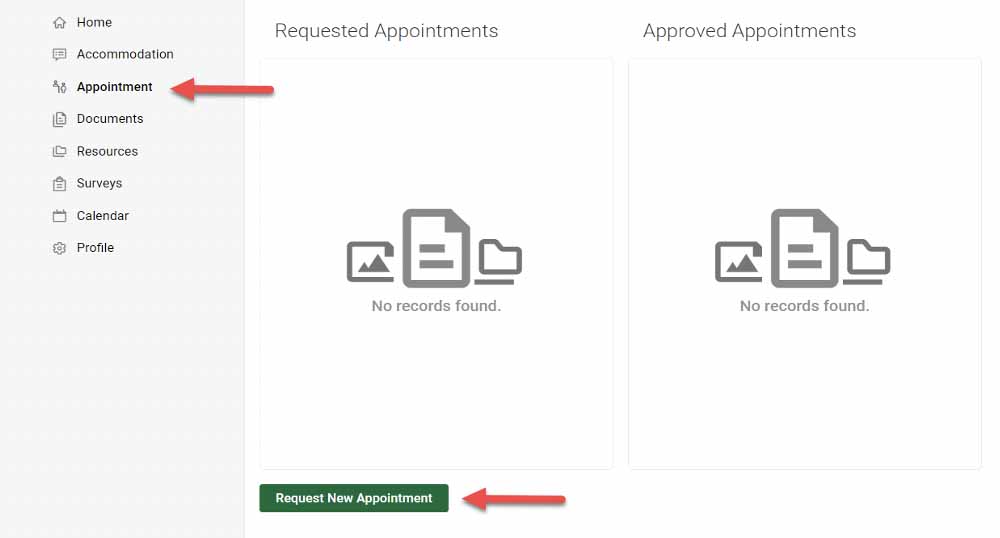
2. Choose “Meeting Type”.
- New students that have not met with LSS choose “Initial Appointment”.
- Returning students that have been through LSS choose “General Appointment”.
3. Choose “Location” (Options: Main Campus, Phone, Virtual).
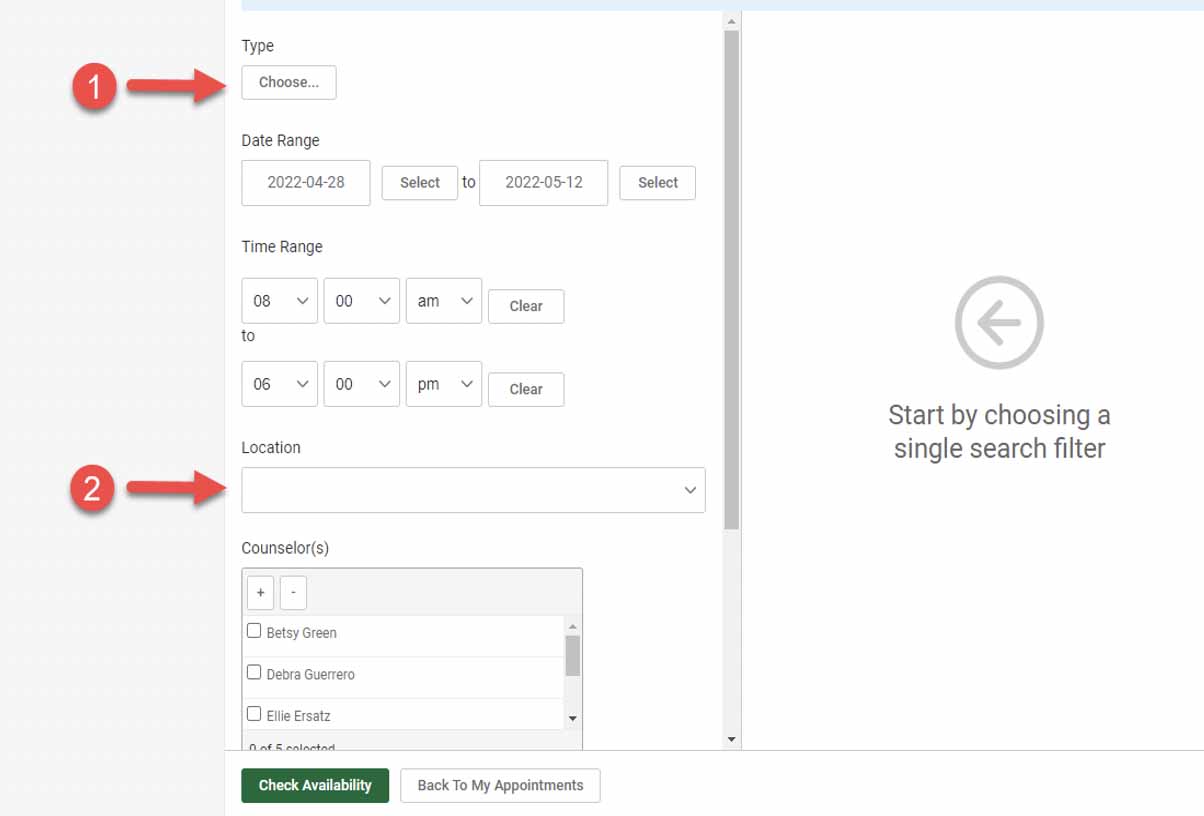
4. Choose an appointment time select “Time and Date Range” and “Counselor” then “Check Availability “to see availability. Click on counselor name under the day and time to select that appointment.
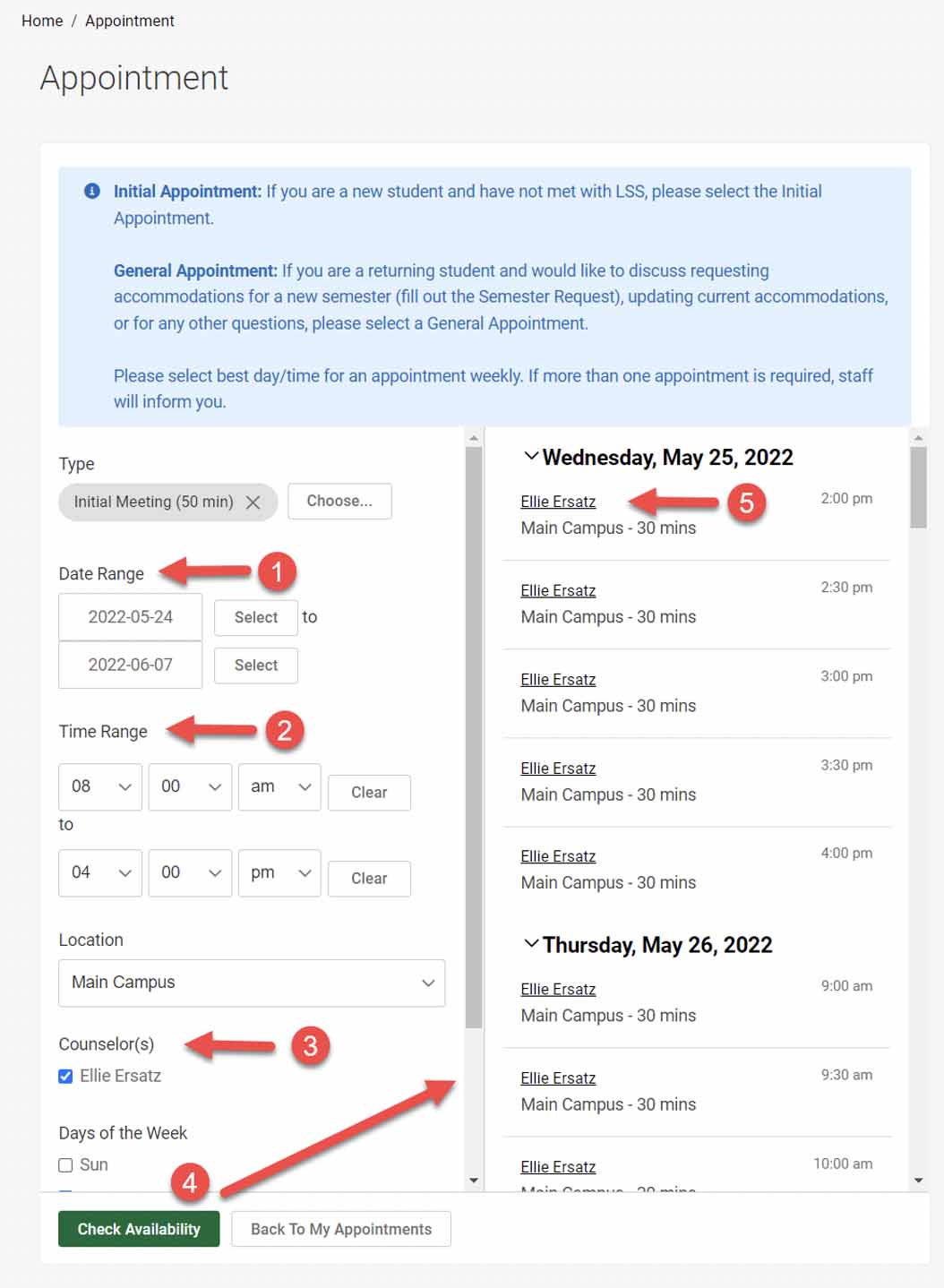
5. Confirm the appointment. Choose reason from drop-down “What do you want to discuss”, Add “Additional Notes” if needed – then click “Submit Request”.
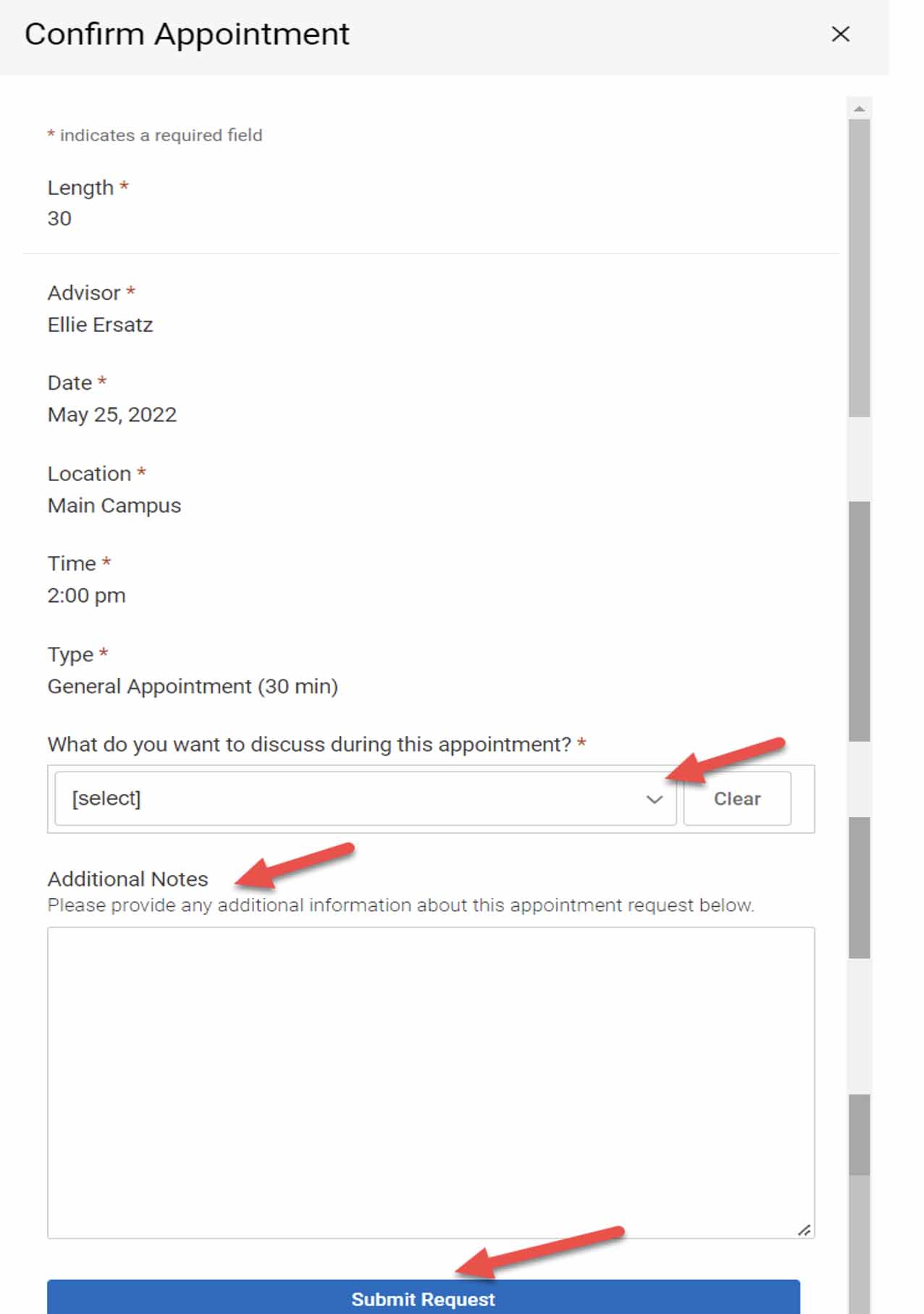
6. Confirmed appointment will show under “Approved Appointments”.
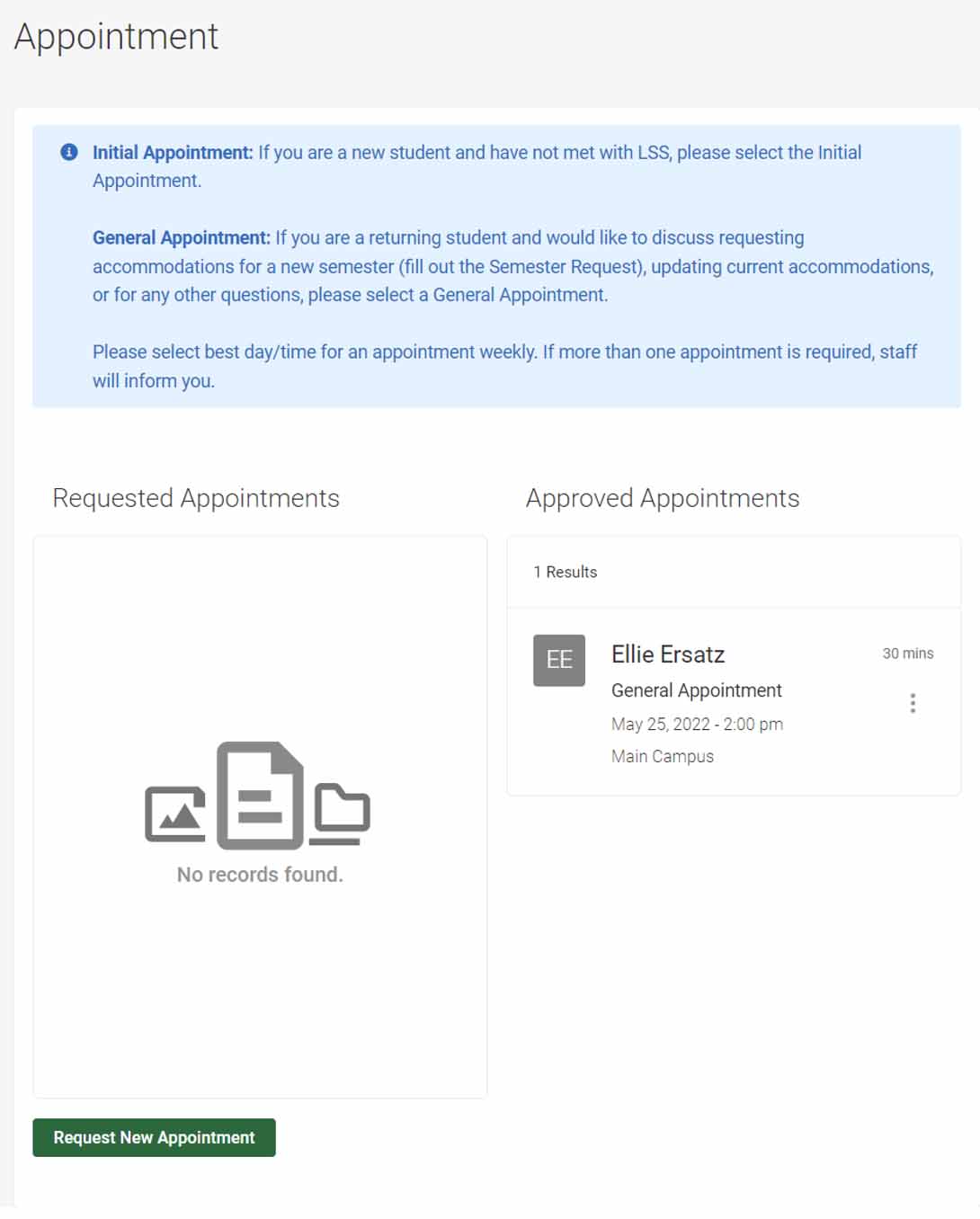
Cancel or Reschedule Appointments
1. Login to Accommodate. Click “Student”. Click “Appointment” from the left side menu.
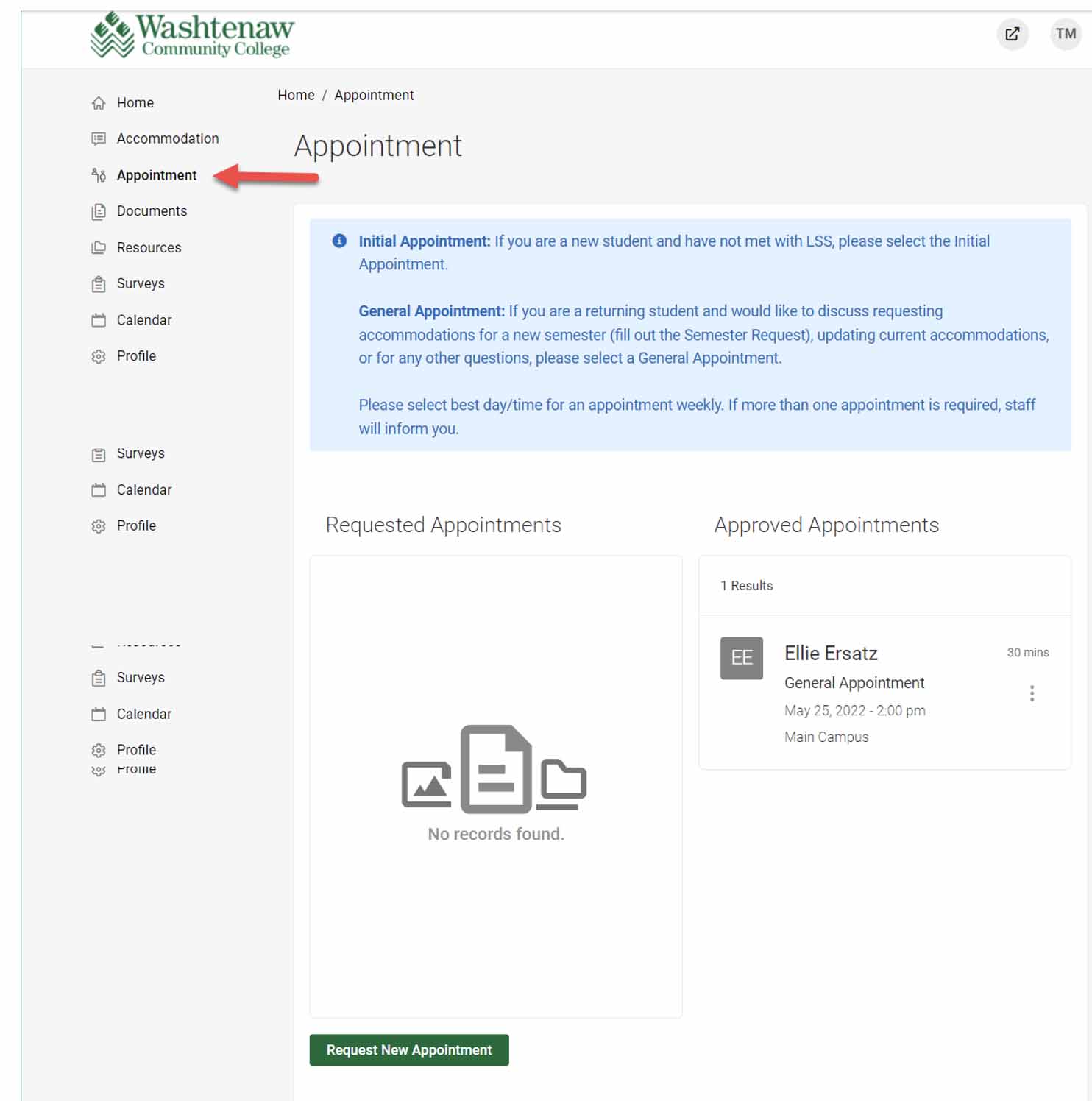
2. Click on the icon with 3 vertical dots to the right of the appointment.
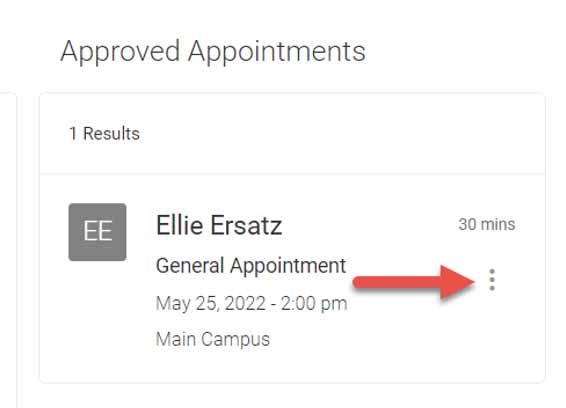
3. Click on “Cancel” (if rescheduling, click “Reschedule” and chose a new meeting time).
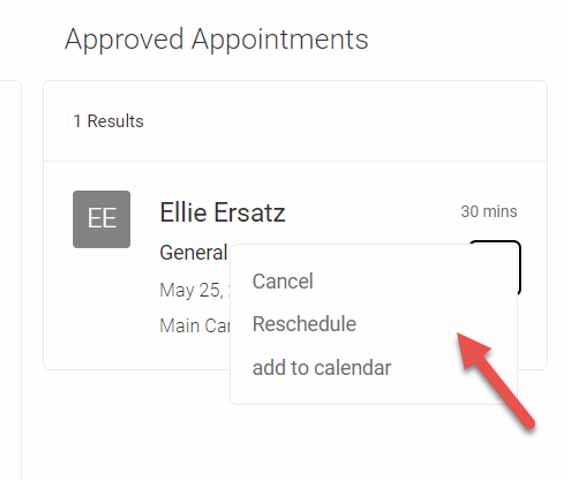
4. For cancellations, choose a reason for cancellation from dropdown ad click "Cancel Appointment".
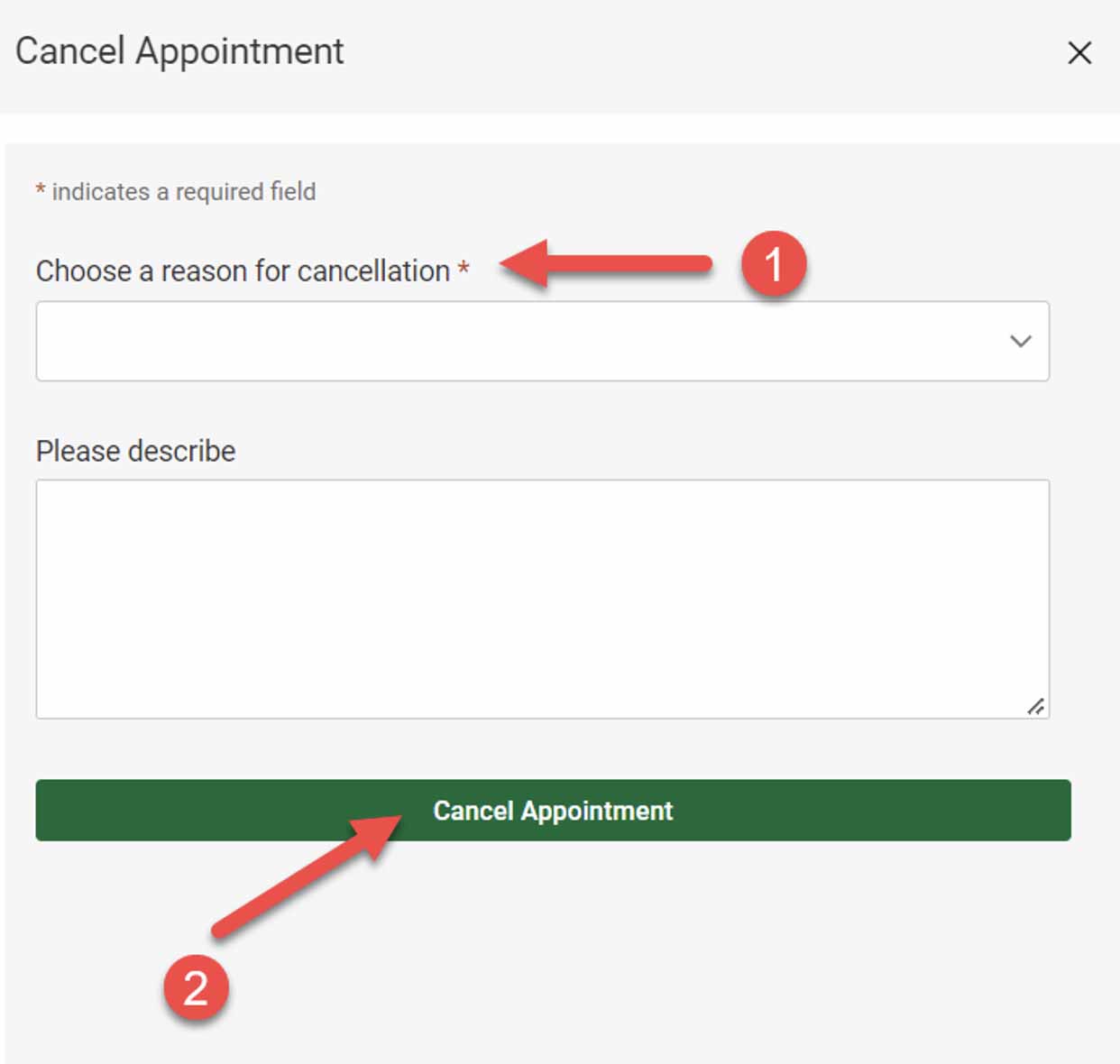
You will then be redirected to the appointment page.
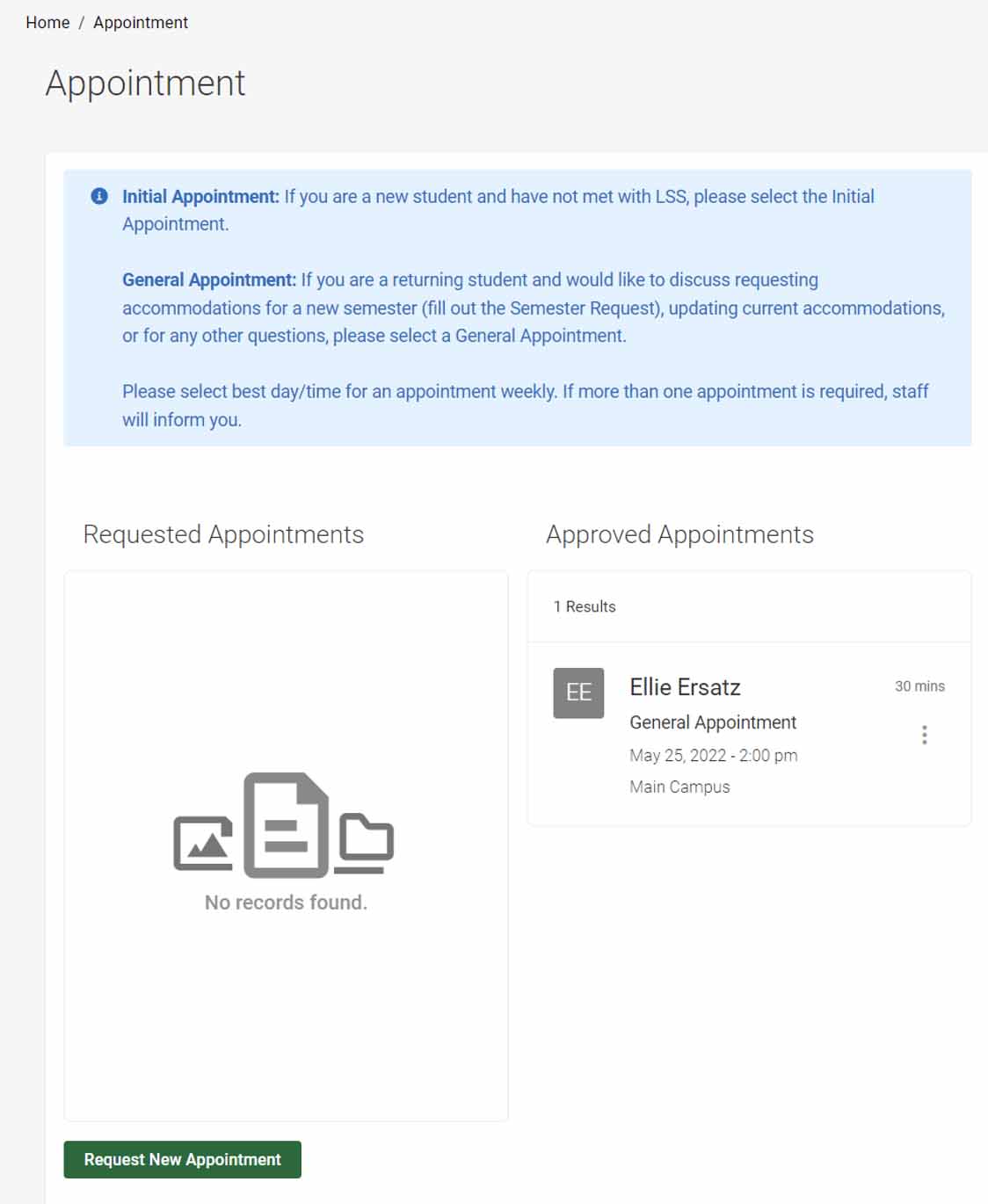
Submit Semester Requests
Each semester, students will log into Accommodate to request their approved accommodations for their courses.
This will submit a request to LSS to review and approve for the semester. Once approved, an Accommodation Letter will be shared with the instructor(s) on record in Accommodate. Once completed, students will be able to create a PDF of the Accommodation Letter to share as necessary.
1. Log in to Accommodate. Click “Student”. Select “Accommodation” on the left side menu.
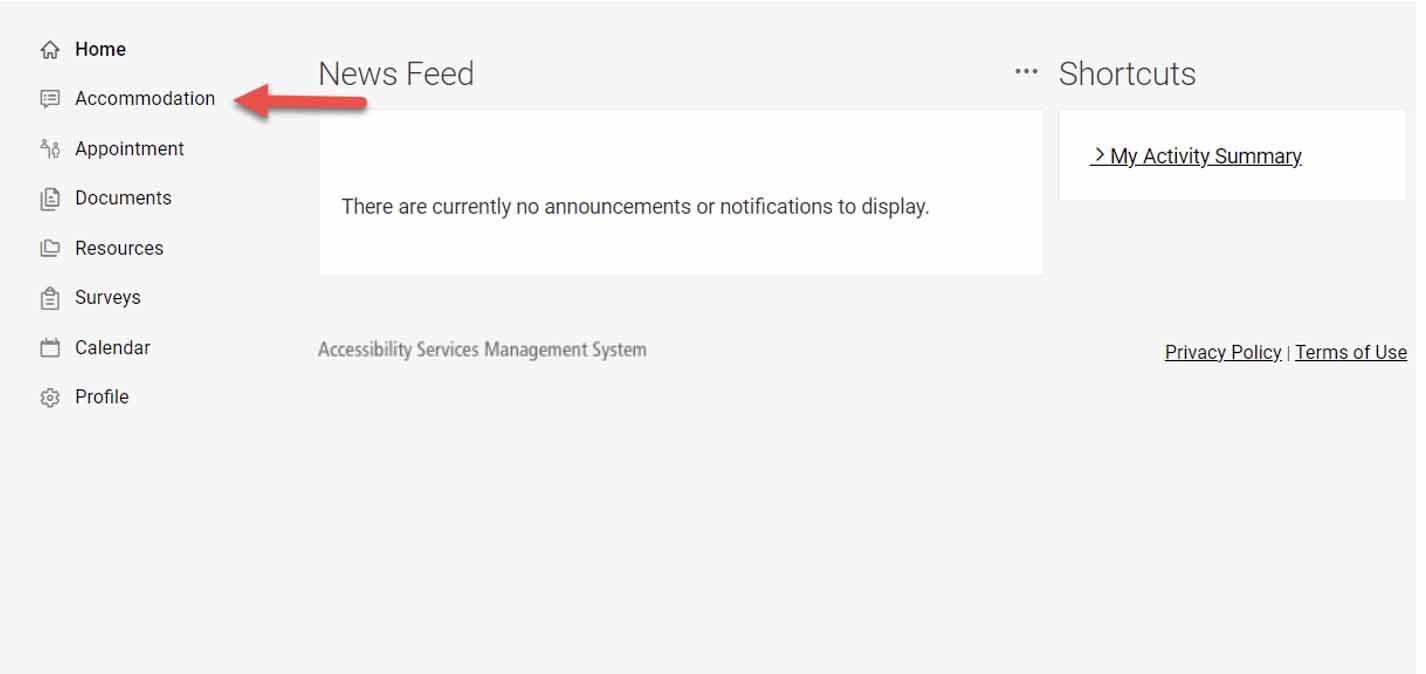
2. Click "Semester Request".
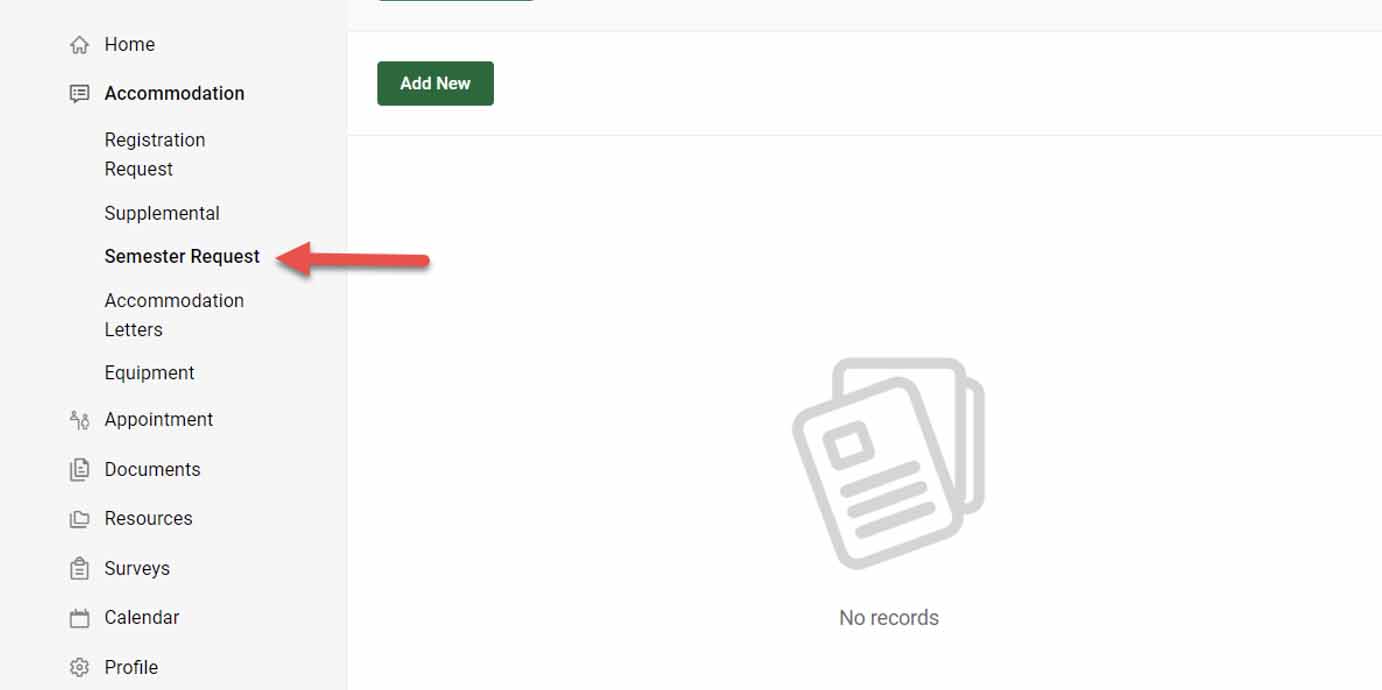
3. In the “Semester Request” tab click “Add New”. To view previous semesters, select from the drop down and click “Apply Search”.
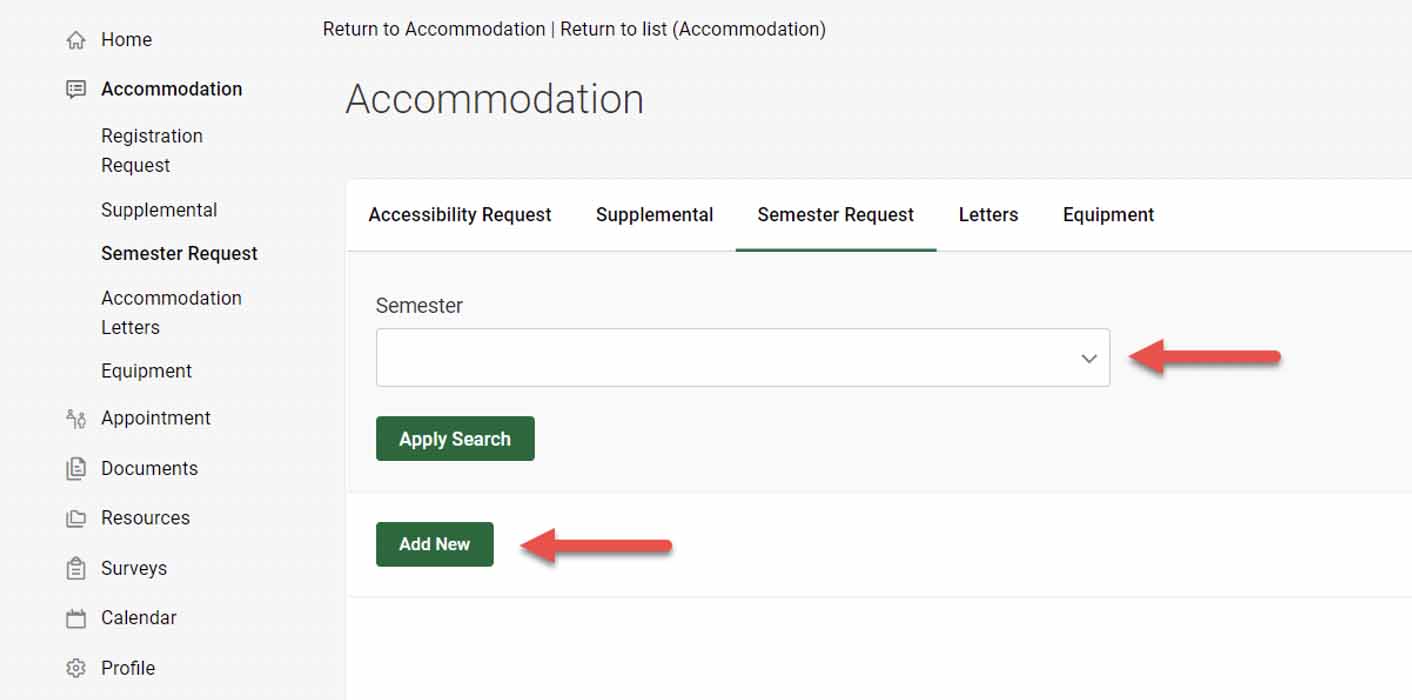
4. Request your accommodations.
To select accommodations for all classes, click “Submit for All Accommodations” to add accommodations for all courses.
To select accommodations for individual classes, click “Semester” and click “Review The Record”.
Please Note: If a notetaker is an approved accommodation, and not needed, deselect that course from your semester request by selecting "Review the Record."
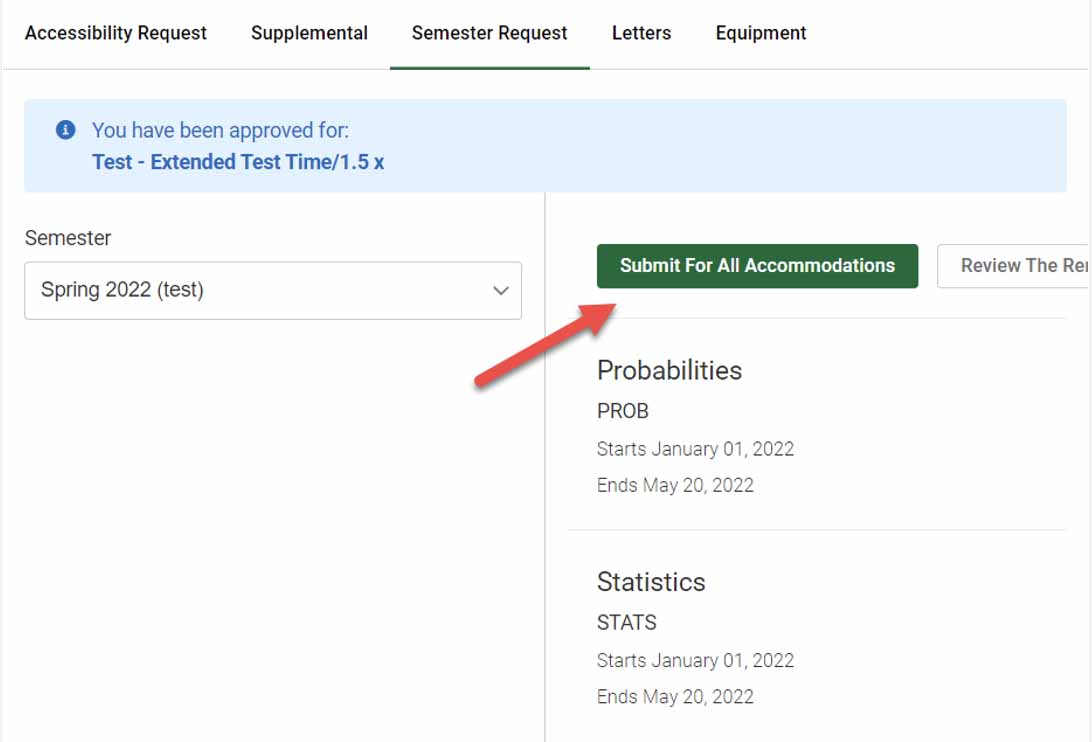
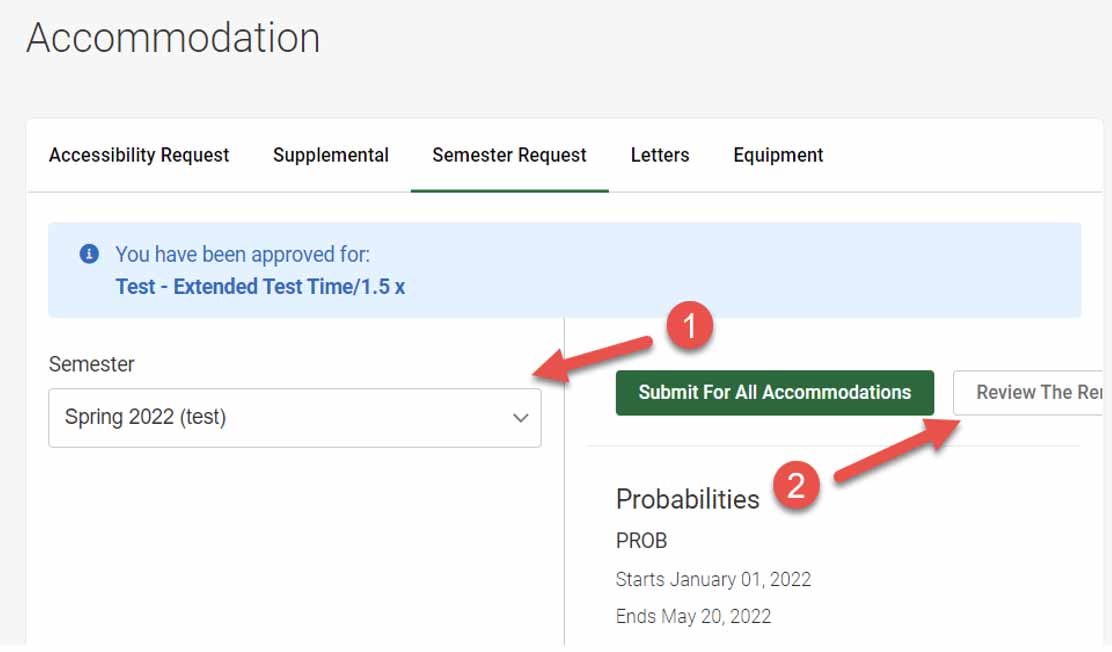
Select the “Course” and “Accommodation(s)”. Green check mark indicates accommodation(s) chosen. Then click “Submit”.
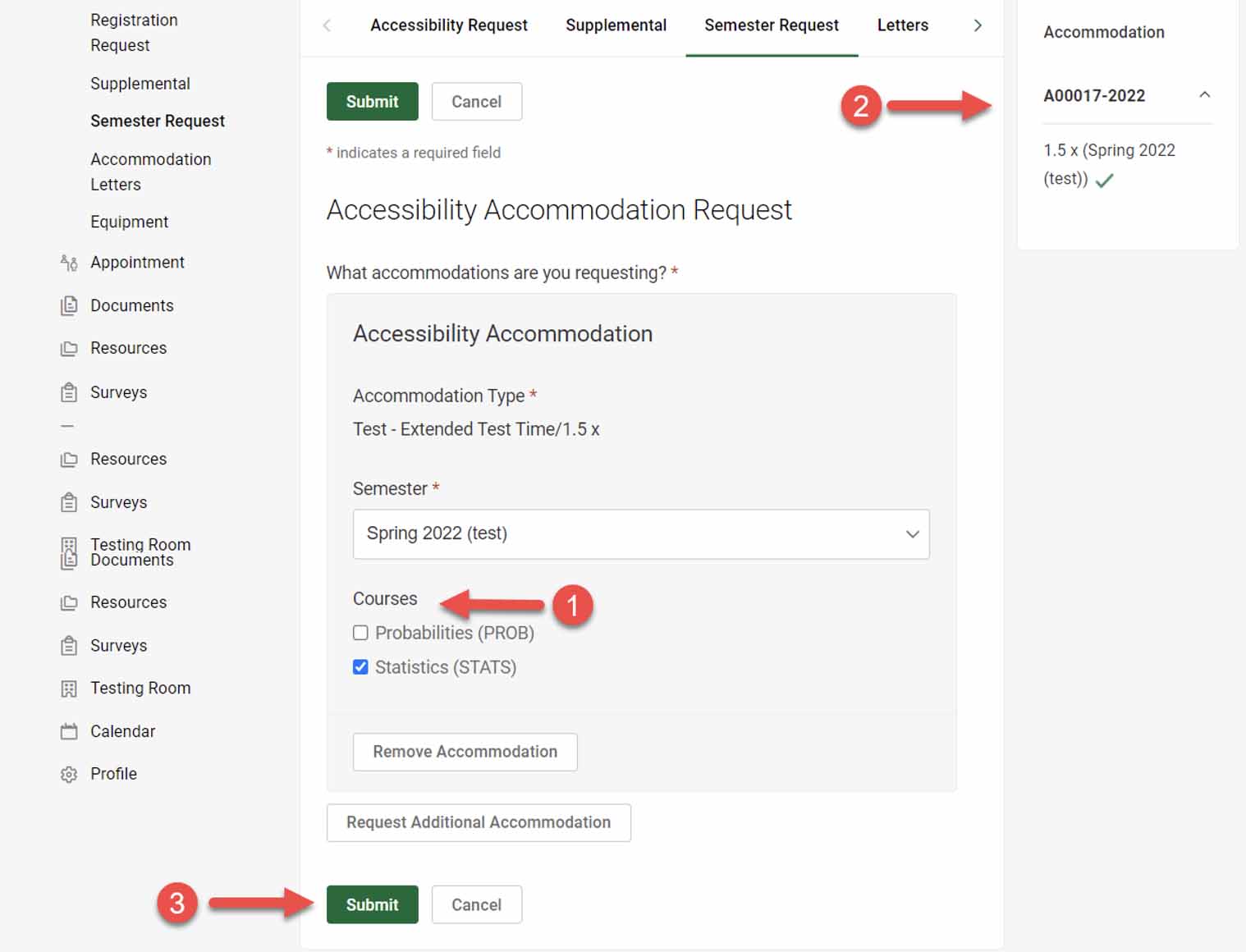
5. Semester Request for accommodations is complete for all classes
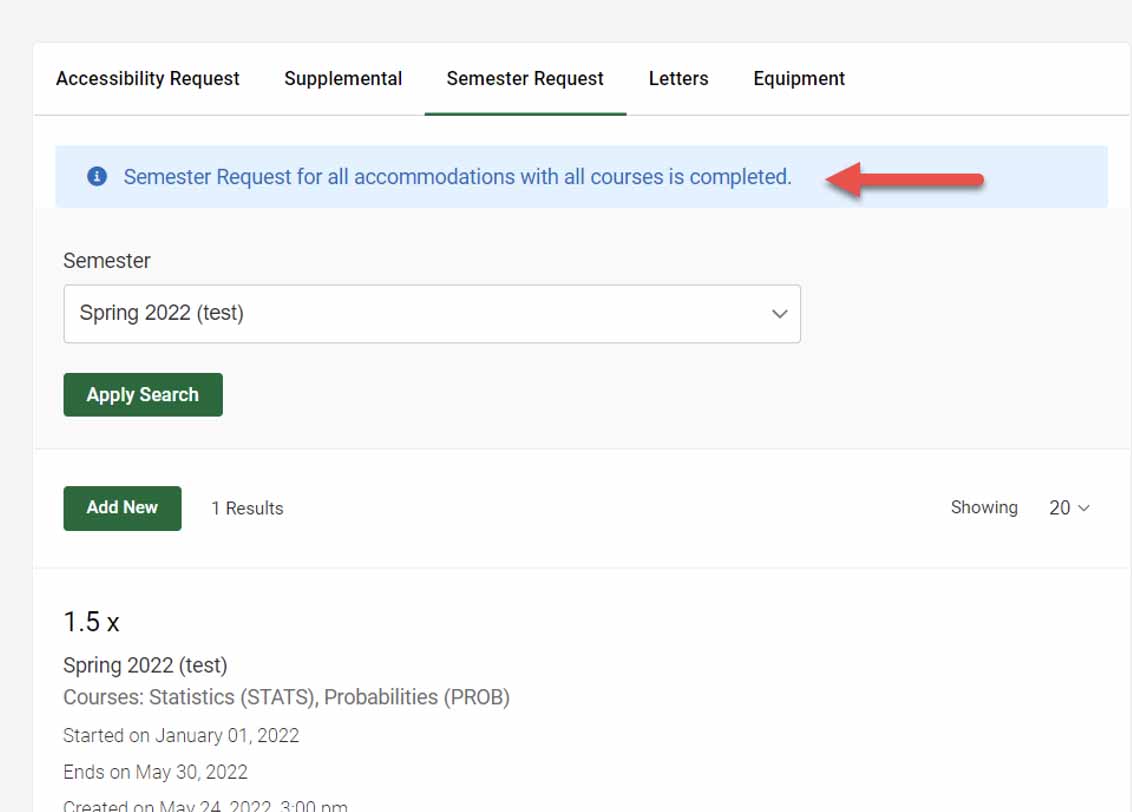
Or Semester Request for accommodations is complete for one class.
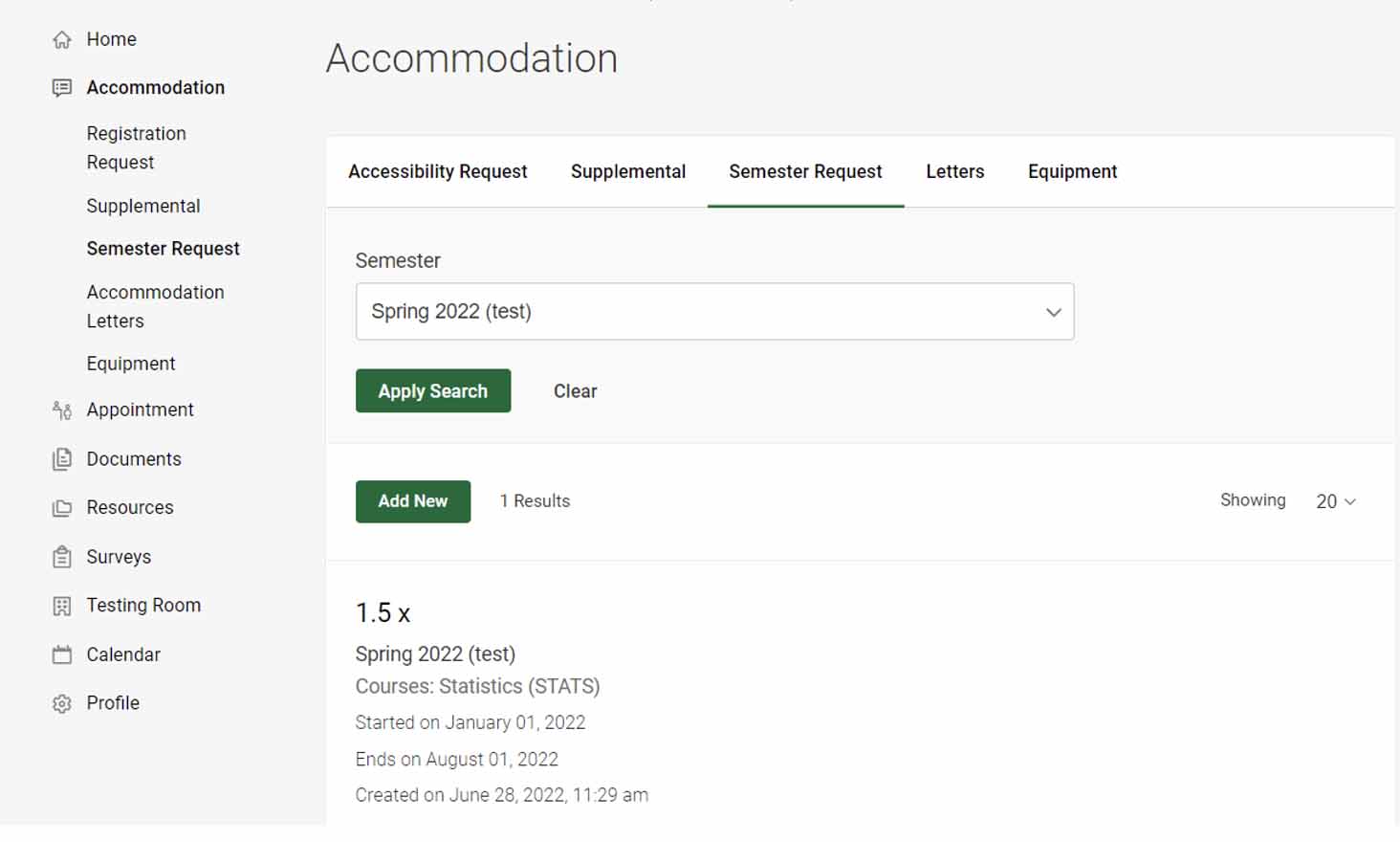
A Program Specialist will review and approve accommodations. Accommodation Letters will be sent to your instructors. You will receive an email to log in to Accommodate to sign the Accommodation Letters. You should review and verify that the letters have been sent as requested. If any issue, please notify the Program Specialist.
Requesting A Test Appointment
1. Open the Accommodate Student Login page.
2. Click the Launch Accommodate button and get into your Accommodate Student Portal.

Note: This is only your request; it is not a confirmed test appointment.
3. Once in your Accommodate Student portal, select Testing Room.
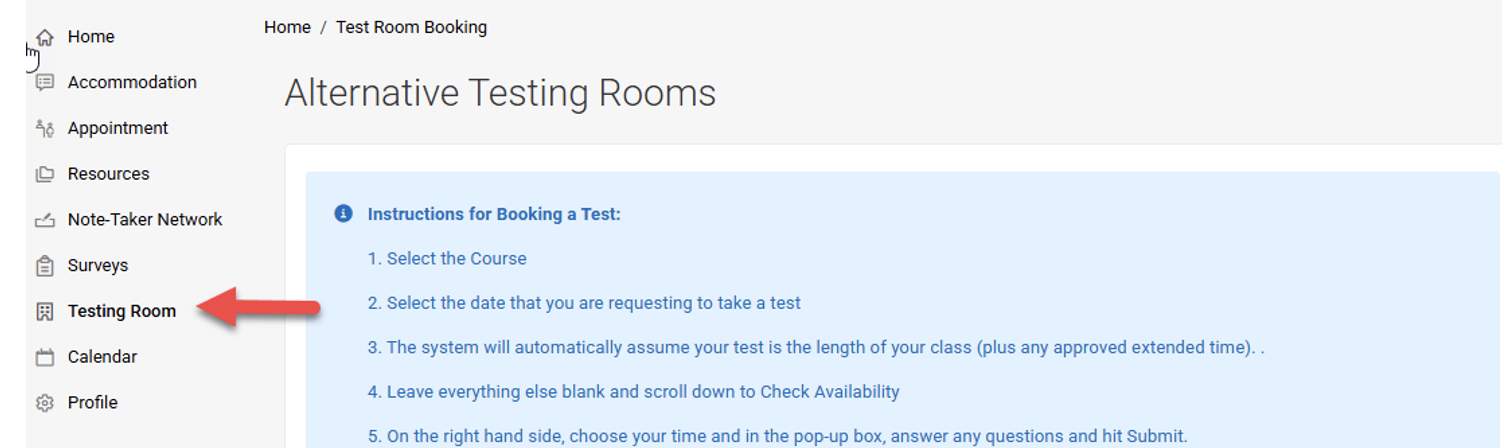
4. Select the Course.
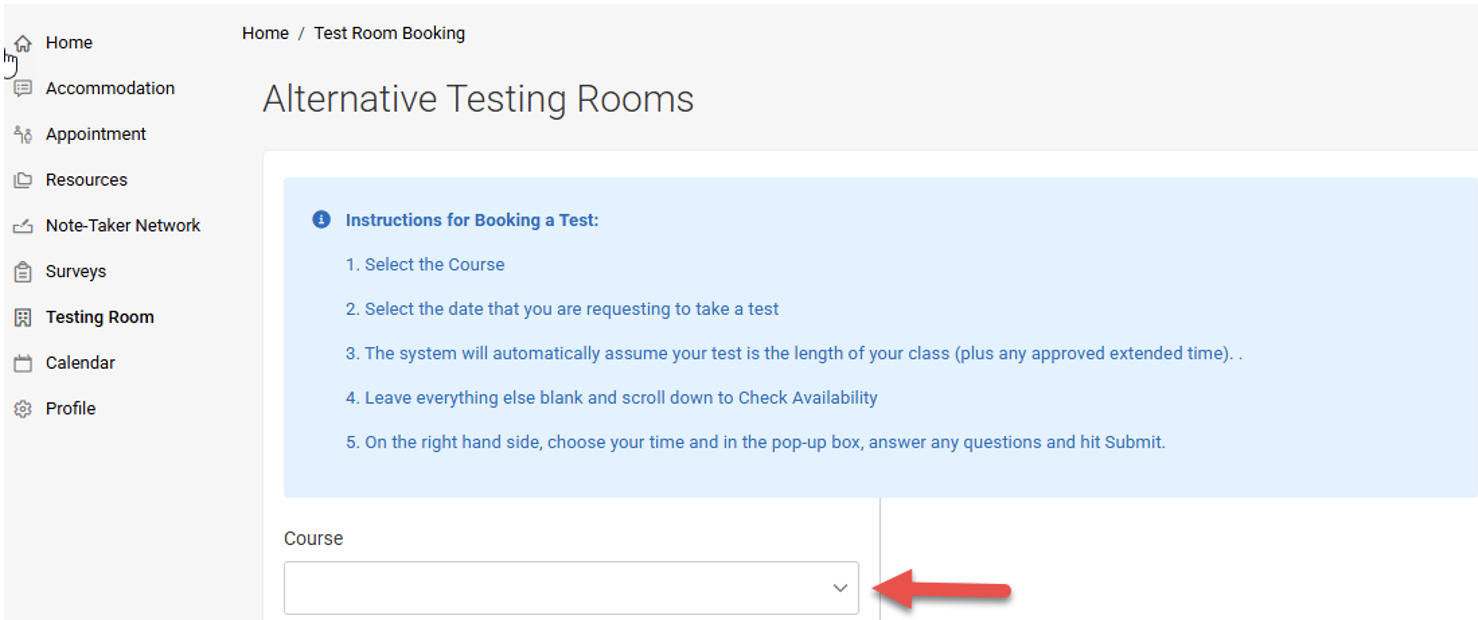
5. Fill in ONLY the Date Range (Select the date of your exam in both boxes). Leave the Building blank and scroll down to select Check Availability.
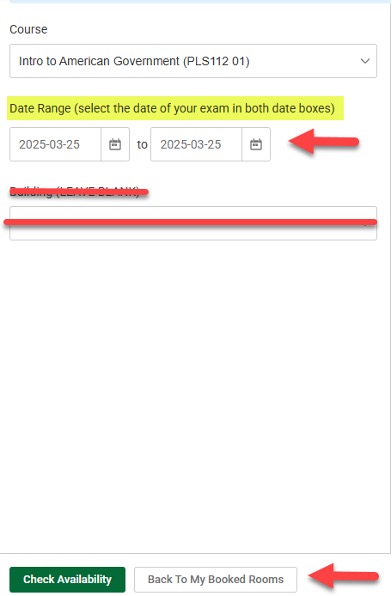
6. On the right-hand side, choose a Time.
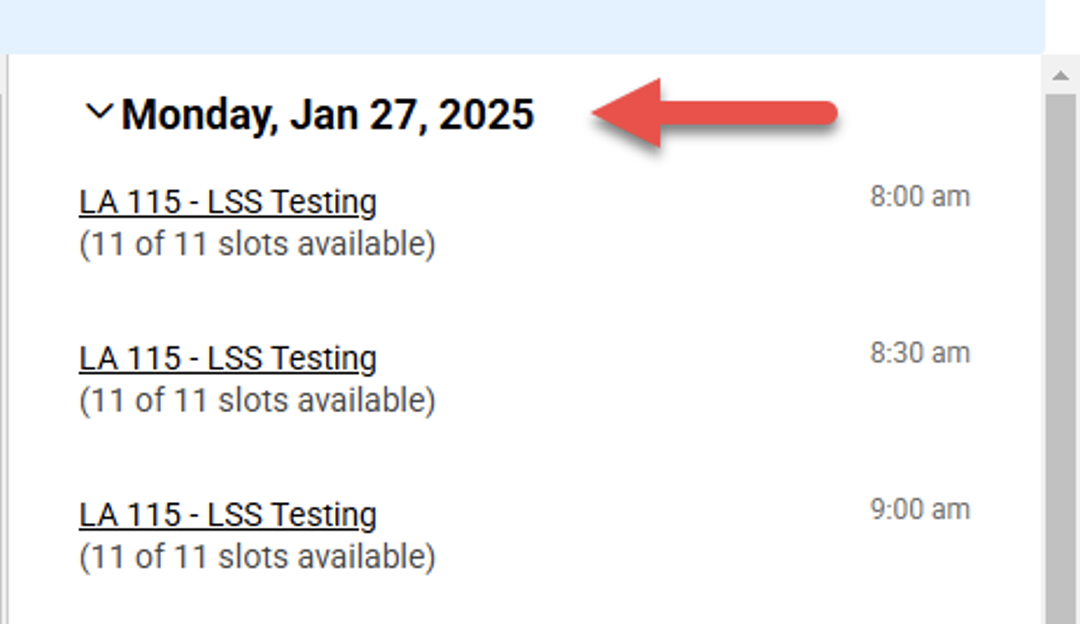
7. Inside the pop-up box answer any questions and then click Submit Request.