The instructions below will guide you on how to add a verification method, so you can use “forgot password” in case you forget your password.
- Sign in to portal.office.com then click on Settings.
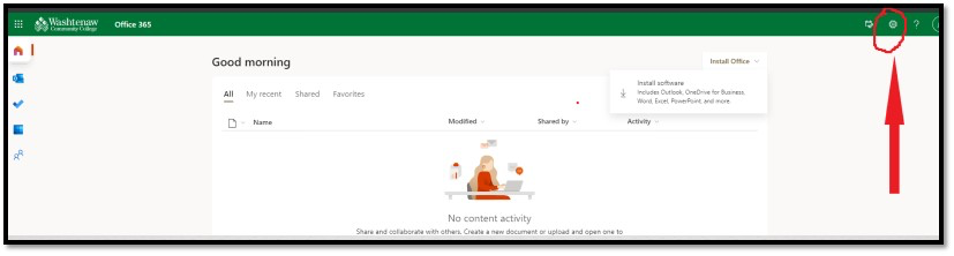
- Click on Update contact preferences.
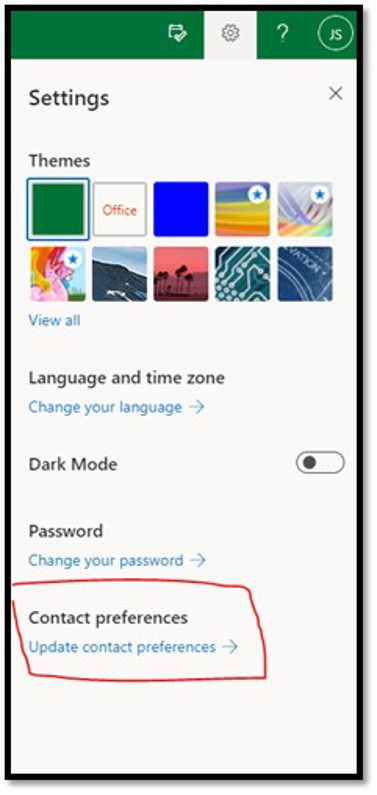
- Go to Security info.
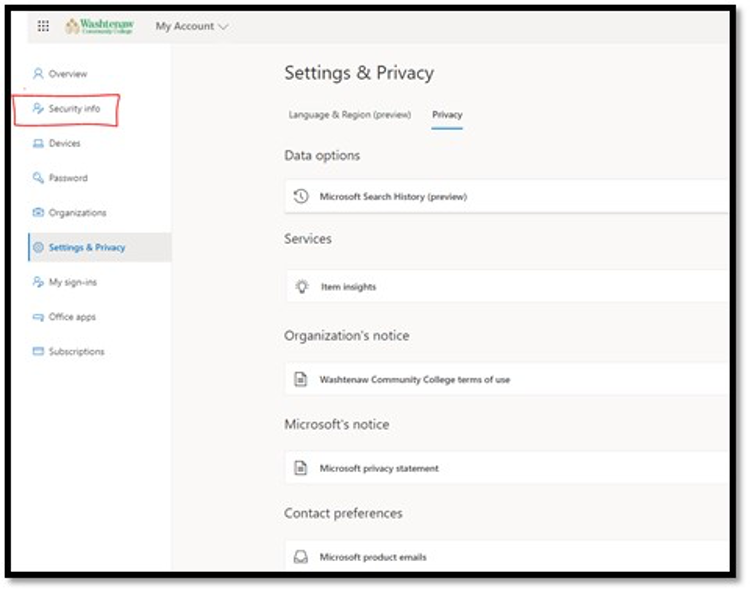
- Click on Add method to setup a verification method. This will allow to change password in case you forget your password.
- On the Add a method page, select Phone from the drop-down list, and then select Add.
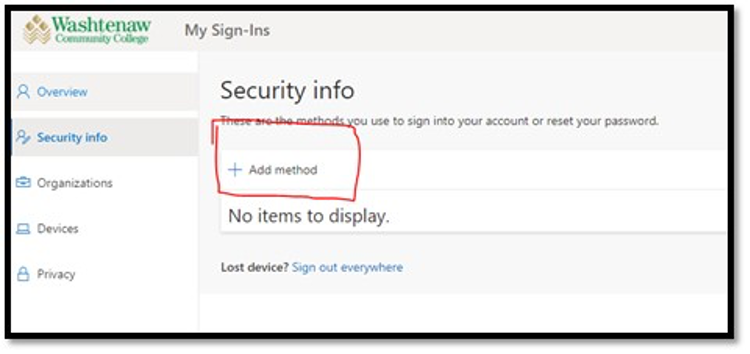
- On the Phone page, type the phone number for your mobile device, choose Text me a code, and then select Next.
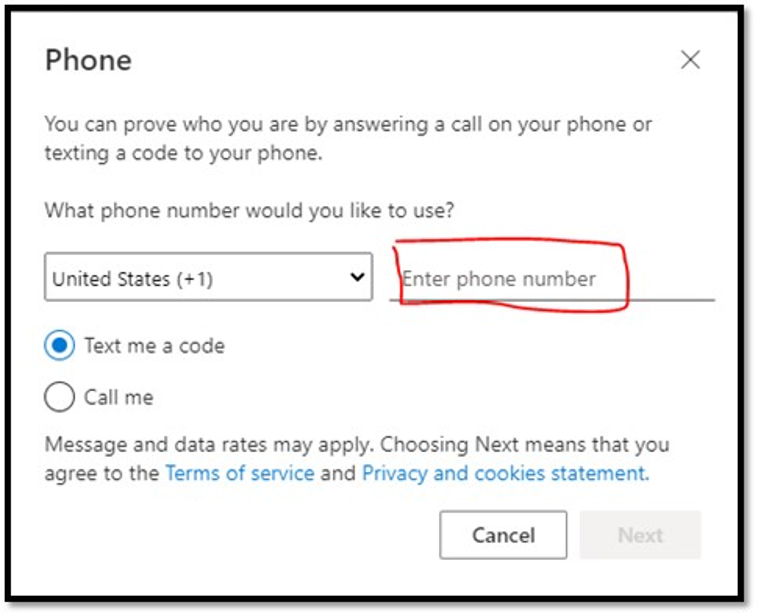
- Type the code sent to you through text message to your mobile device, and then select Next.
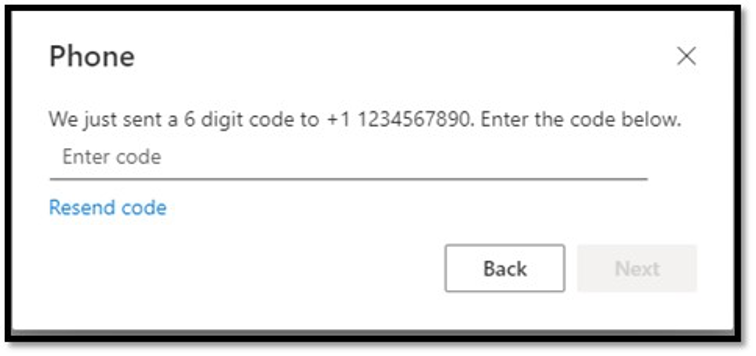
- The page changes to show your success.
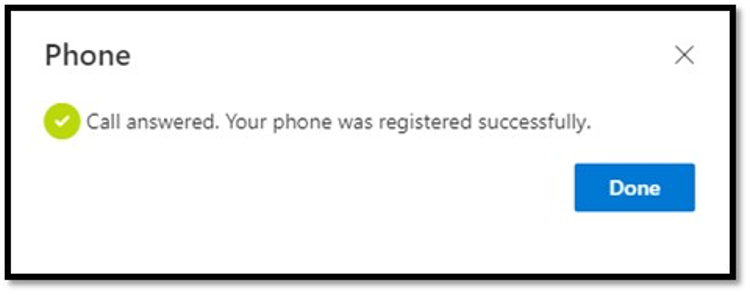
- Your security info is updated and you can use text messaging to verify your identity when using two-step verification or password reset.
